EVS IPD-VIA
Introduction
As the asset management component of the EVS VIA ecosystem, IPD-VIA allows your teams to manage, edit and coordinate all your production assets from anywhere and with more efficiency. These nodes implement the VIA Opengate APIs which allow full control of ingest, asset and metadata management, media transformation, publishing and playout.
To learn more about supported operations, visit EVS IPD-VIA | qibb Catalog.
How to get started with EVS IPD-VIA integration
Before getting started with Woody EVS IPD-VIA integration, please ensure that you have the necessary permissions for the operations.
To integrate EVS IPD-VIA with your workflow, follow these steps:
You will need an API Key to setup the nodes. In the IPD-VIA user interface, you can create an API Key in the Account Settings by clicking on “Add New” and following the prompts.
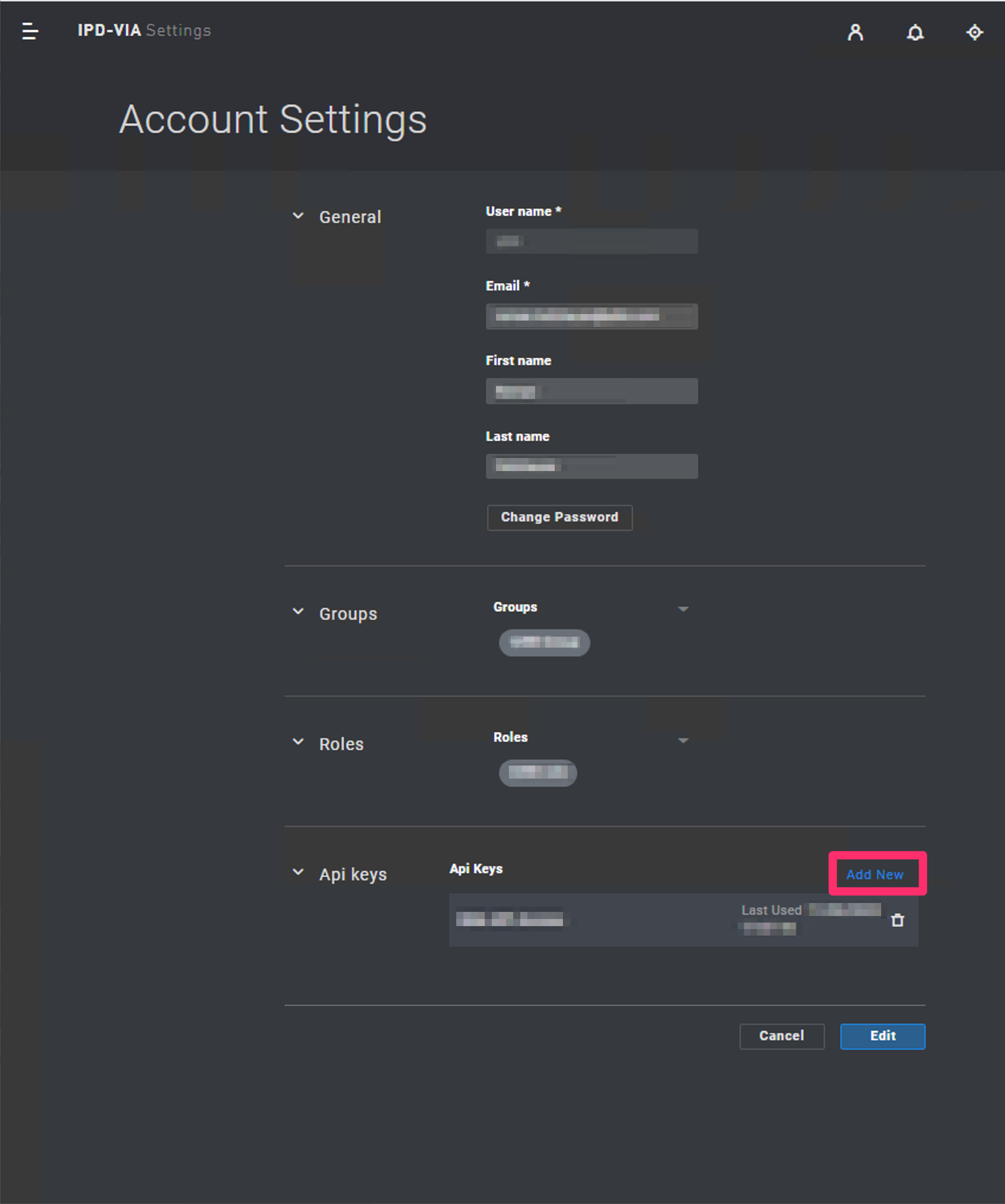
Next, open the qibb Workflow Editor and navigate to the Node Catalog in the right sidebar.
Install the EVS IPD-VIA node by clicking on the + button.
Drag and drop the EVS IPD-VIA API nodes from the left sidebar into your flow.
To configure a node, double-click on the placed node to open the properties panel.
Enter the Host address of the IPD-VIA instance.
Enter your API Key in the Advanced/Security field of the node.
That’s it, you can start using the integration!
Importing flow examples of a node
Once you've successfully installed a node from the qibb catalog, you can easily import example flows that showcase how the nodes can be used. These example flows are directly accessible within the Flow Editor and are designed to guide users with helpful hints, including how to configure mandatory parameters and credentials.
Here's how to import examples:
In the top right corner of the Flow Editor, click on the menu icon.
Select Import to open the Import Dialog.
Click on the Examples tab.
Choose an example from the list.
Confirm your selection by clicking on the Import button.
By following these steps, you are now ready to make basic API calls using the provided examples. For further exploration of what’s possible, you can find more complex examples in the Flow Catalog.
