Manage access
Opening the Editor
To open the Editor of a deployed Flow App, click on a Flow App in the App overview of the Portal. The detailed overview of a Flow App will have a Button named Open Flow Editor in the upper right. This will open a new Tab with the Editor of that Flow.
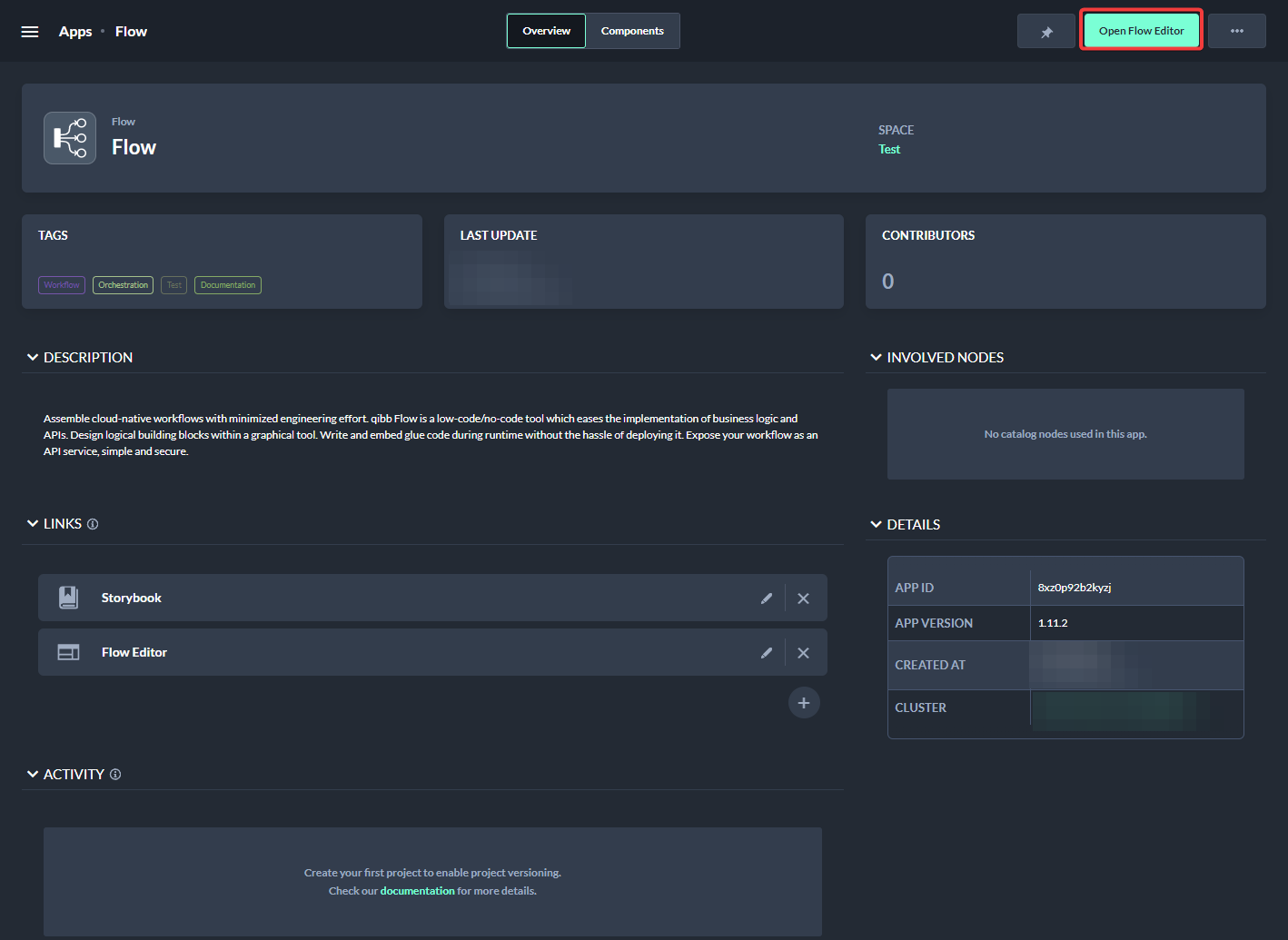
Accessing Flow Editor
Access Control
PREMIUM ULTIMATE
The Flow is protected by the same login procedure as the main Portal. On opening the Editor, a separate login screen will be prompted. The additional login screen has two requirements for the user to successfully open the Editor.
The first one is a valid user account for the main Portal. If the user does not have an active session, the same login screen as for the main Portal allows a user to enter their credentials.
The second requirement is tied to having specific user roles for this particular Flow App. This Role-based access control (RBAC) is set up to require either an View or a Edit role. Both roles will be created during the deployment of the Flow App and are tied to a new app role with a name consisting of the name of the catalog item and its ID. The Edit role is required to make changes to the Flow in the Editor. The View role lets a user view the flow, without being able to make changes.
If the user has a valid session or is logging in through the separate qibb login page, and has one of those roles of this specific Flow App assigned, they will be forwarded to the Editor itself. Otherwise, a login error message like this will appear:
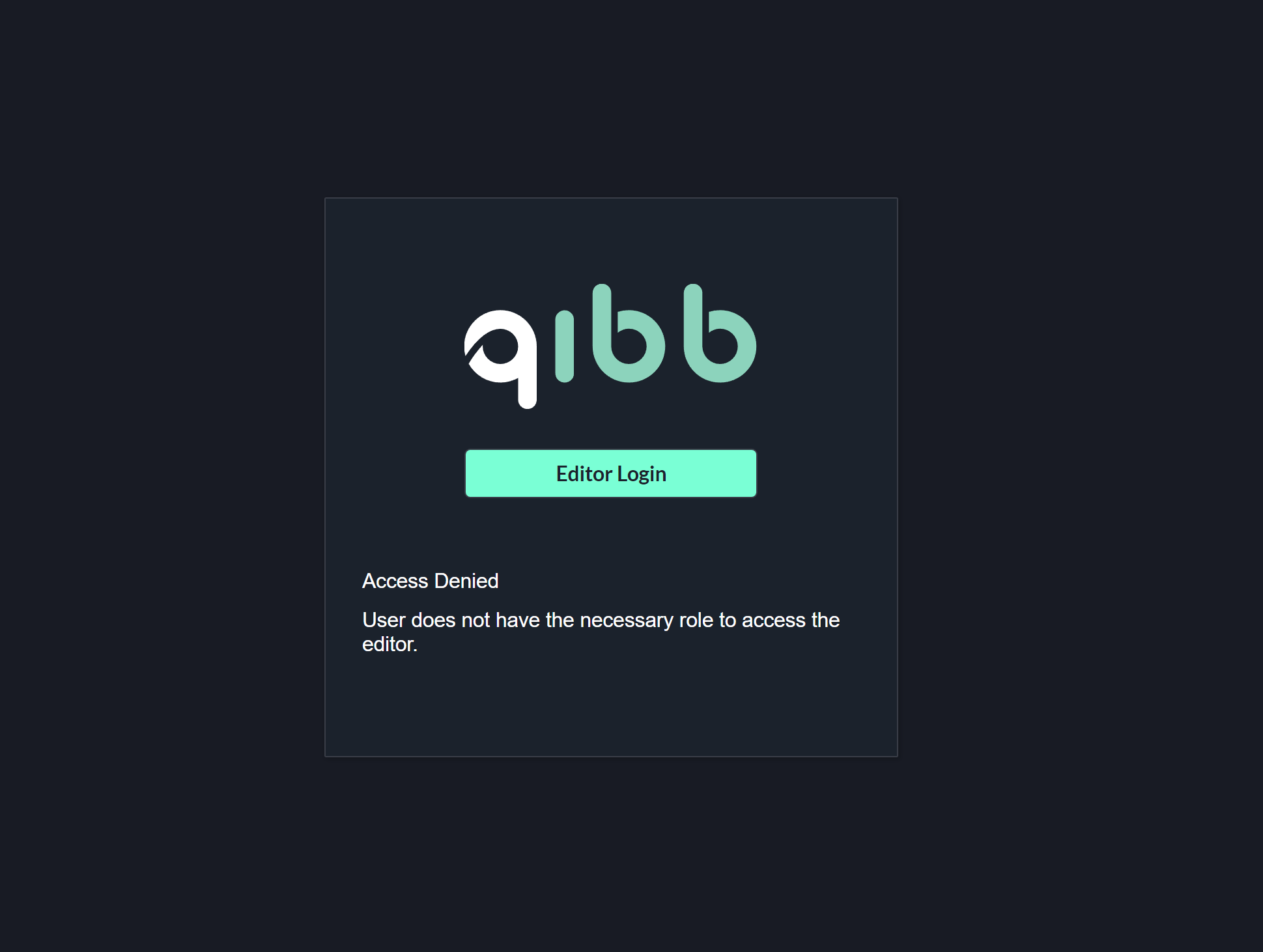
Missing role
