Automated Livesource Recording Flow
Introduction
The automated live source recording flow is listening for WebSocket connections by checking for NotifyType and PropertyType from the AutomationAPI WebSocket and triggers the recording job when it finds a live source in the cue.
How it works
Create Recording Job
When the live source is atCuestate in the playlist, a recording job is triggered. The name of the file is autogenerated with the combination ofliveSourceName_timestamp.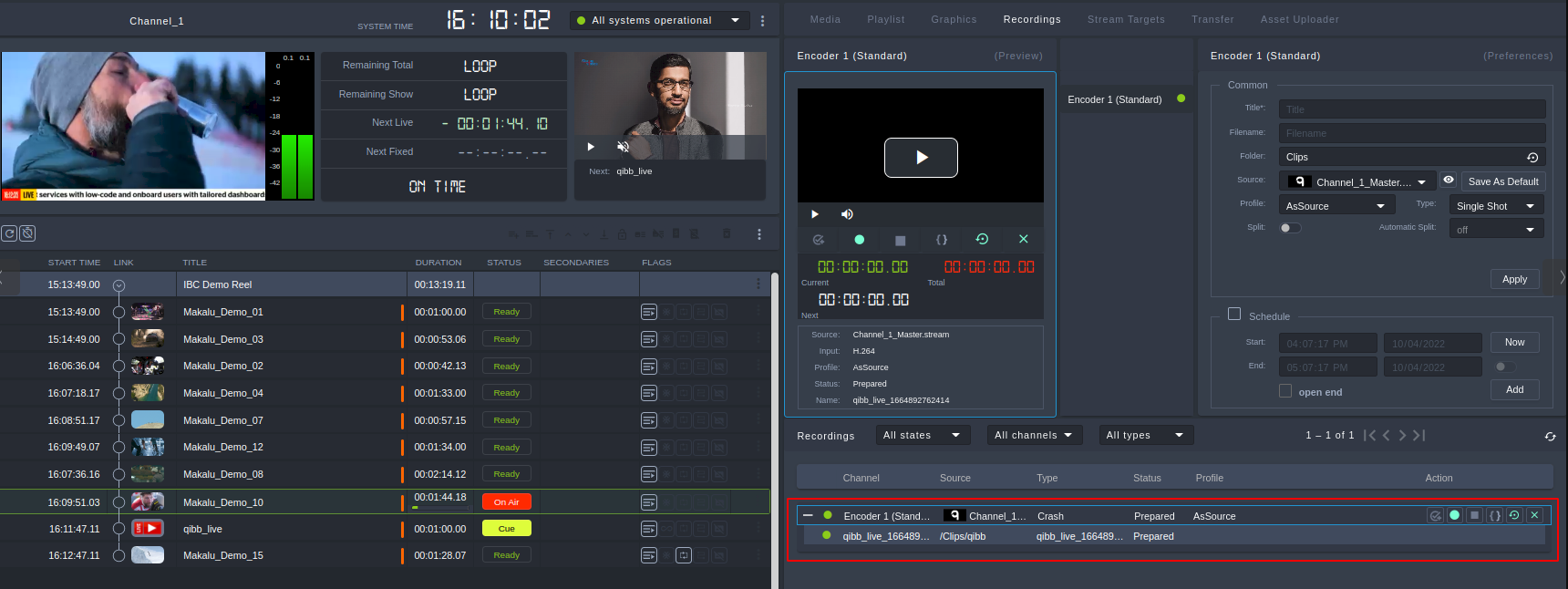
Playlist Overview and Cued Live Source
Start Recording Job
The recording is automatically triggered when the state of the live source changes toOn Air.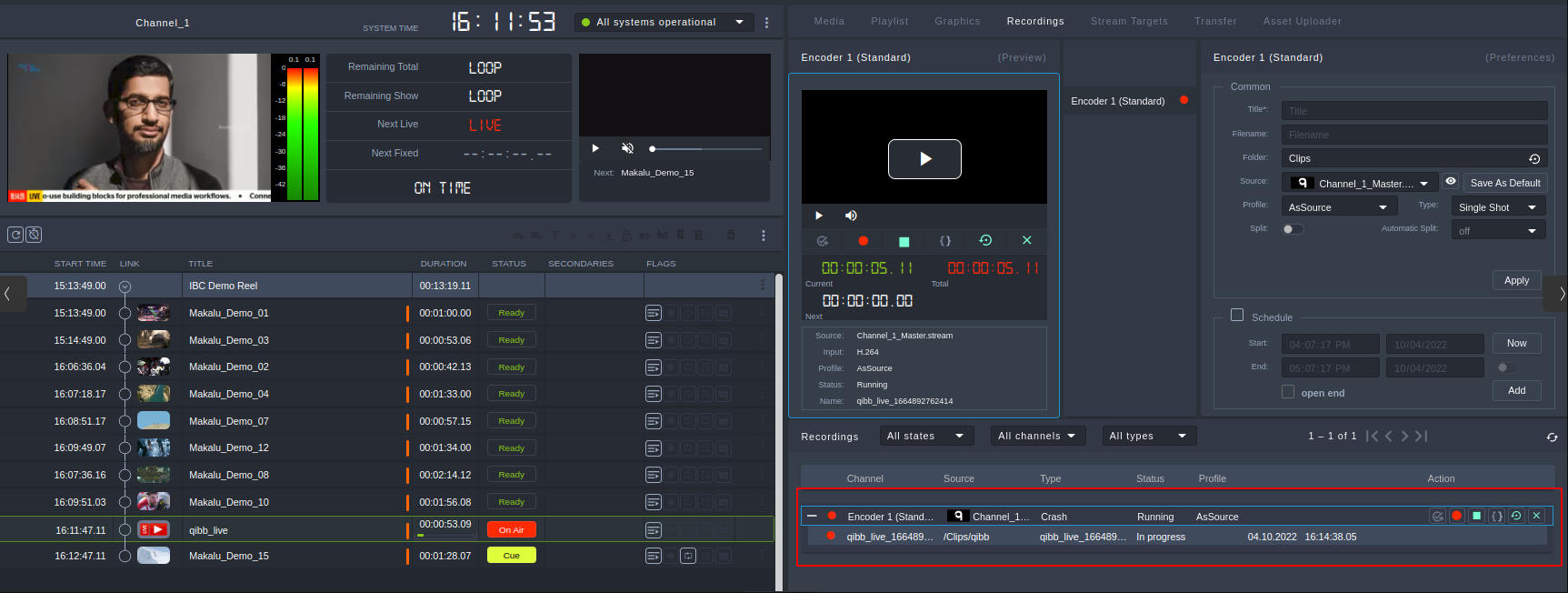
Playlist Overview and Ongoing Recording Job
Stop Recording Job
After the live event is completed, the recording job is stopped andjobIDis deleted.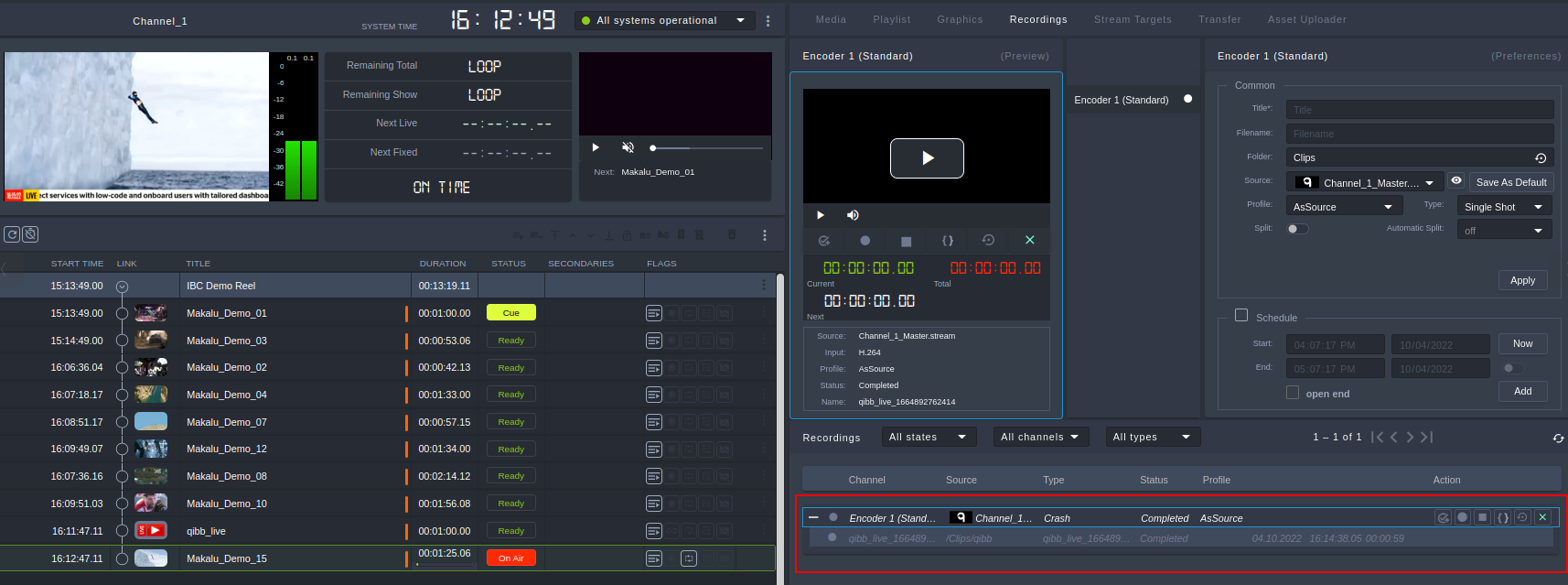
Stopped Recording Job
Viewing Recorded File
The recorded video can be viewed on Asset Viewer.
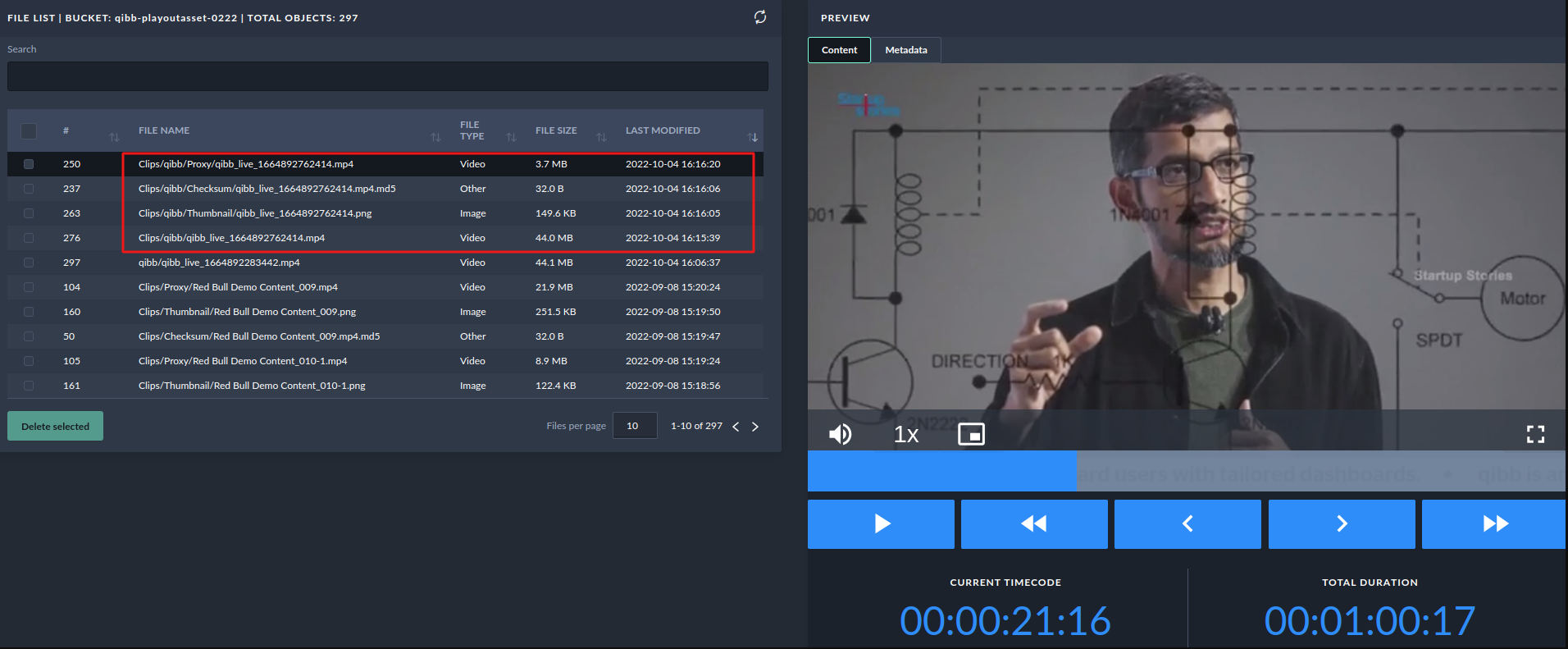
Assets Viewer
Click on the LAST MODIFIED column to sort the files by modification date. You can see the files inside the defined DESTINATION PATH in the flow.
Every recording job creates the following files in the DESTINATION PATH:
Original recorded file
Proxy (low-res) file
Original file checksum
Thumbnail
