How-To Create MS Teams Webhooks
Introduction
Incoming Webhook lets external applications share content in Microsoft Teams channels. Webhooks are used as tools to track and notify. The webhooks provide a unique URL, to send a JSON payload with a message in card format.
Instructions
MS Teams Webhook URI Generation
You can create a webhook URL for any of the channels, considering that you have management rights to this channel.
You need to click on the three horizontal dots on the selected channel and select the Connectors entry as shown below:
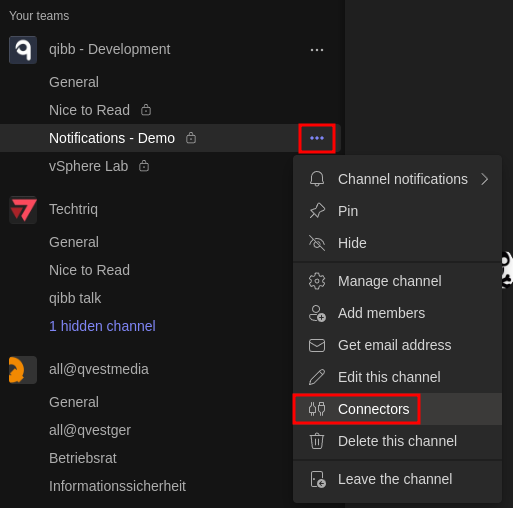
Channel Connectors
From here you can create a new webhook or edit the existing ones:
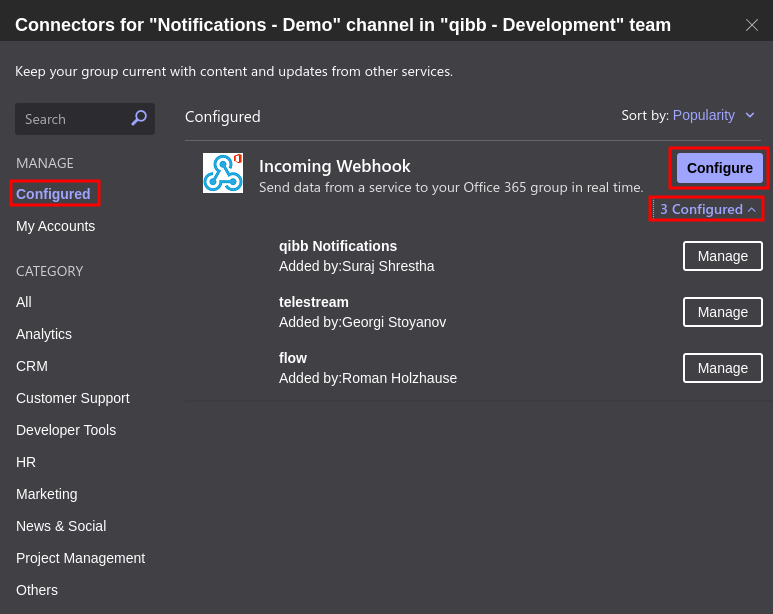
Incoming Webhooks
Clicking on Configure would display you a new window where you can create a new webhook:
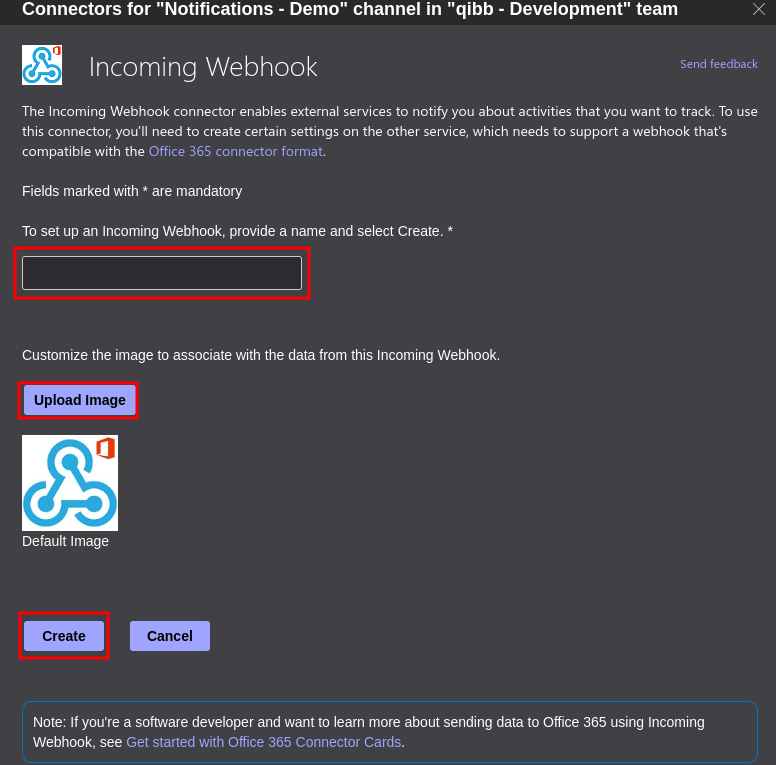
MS Teams Webhook Creation
You need to give it a Name, this is the sender’s name that would be displayed when receiving incoming webhooks.
Then you can upload a custom image, this is the profile picture displayed in the incoming webhooks.
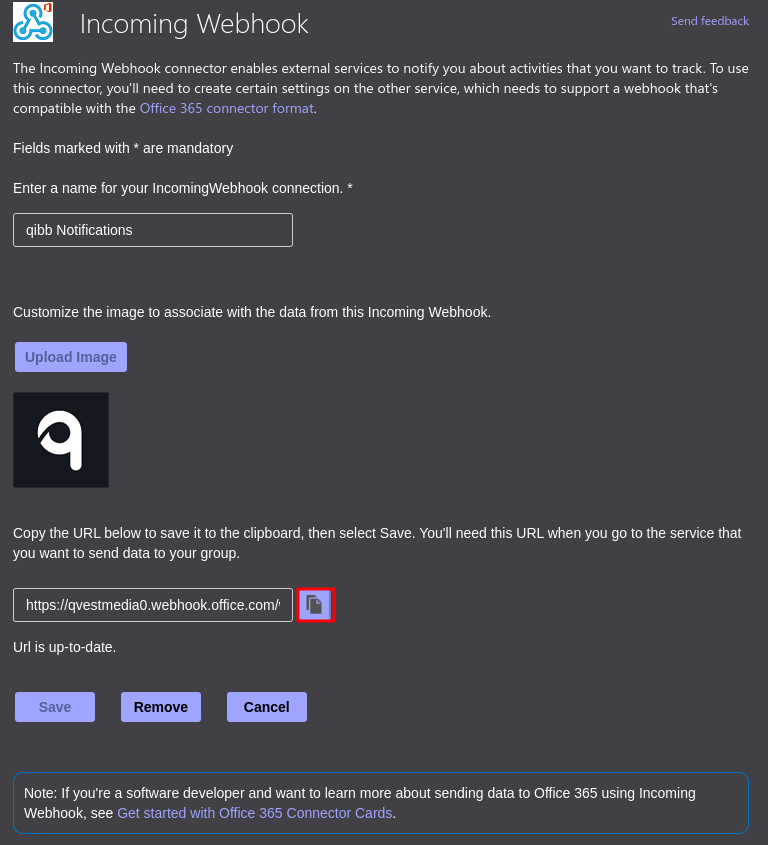
qibb Notifications Webhook
When you are ready, just click on the Create button and a Webhook URL would be generated, which is the endpoint URL for your webhooks.
