Disabling the account of a user
ULTIMATE
A disabled user can not perform any action in qibb platform until it is activated by the administration.
To disable a user the steps are as follows:
Navigate to the Users page.
Select a user whose account you want to deactivate.
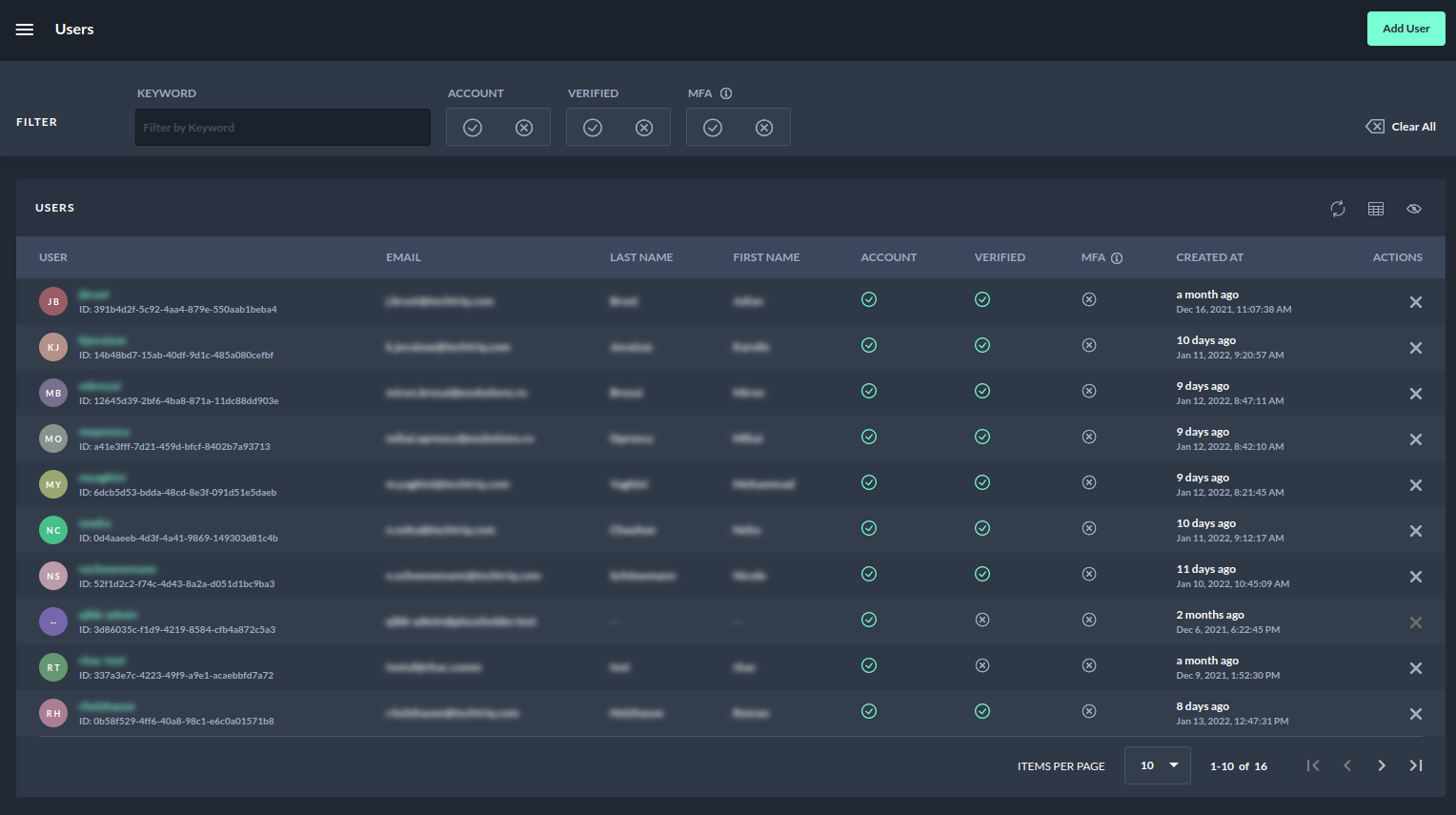
Disable user account - users table view
2. Navigate to the user detail page.
the User Settings section displays whether a user is disabled or not.
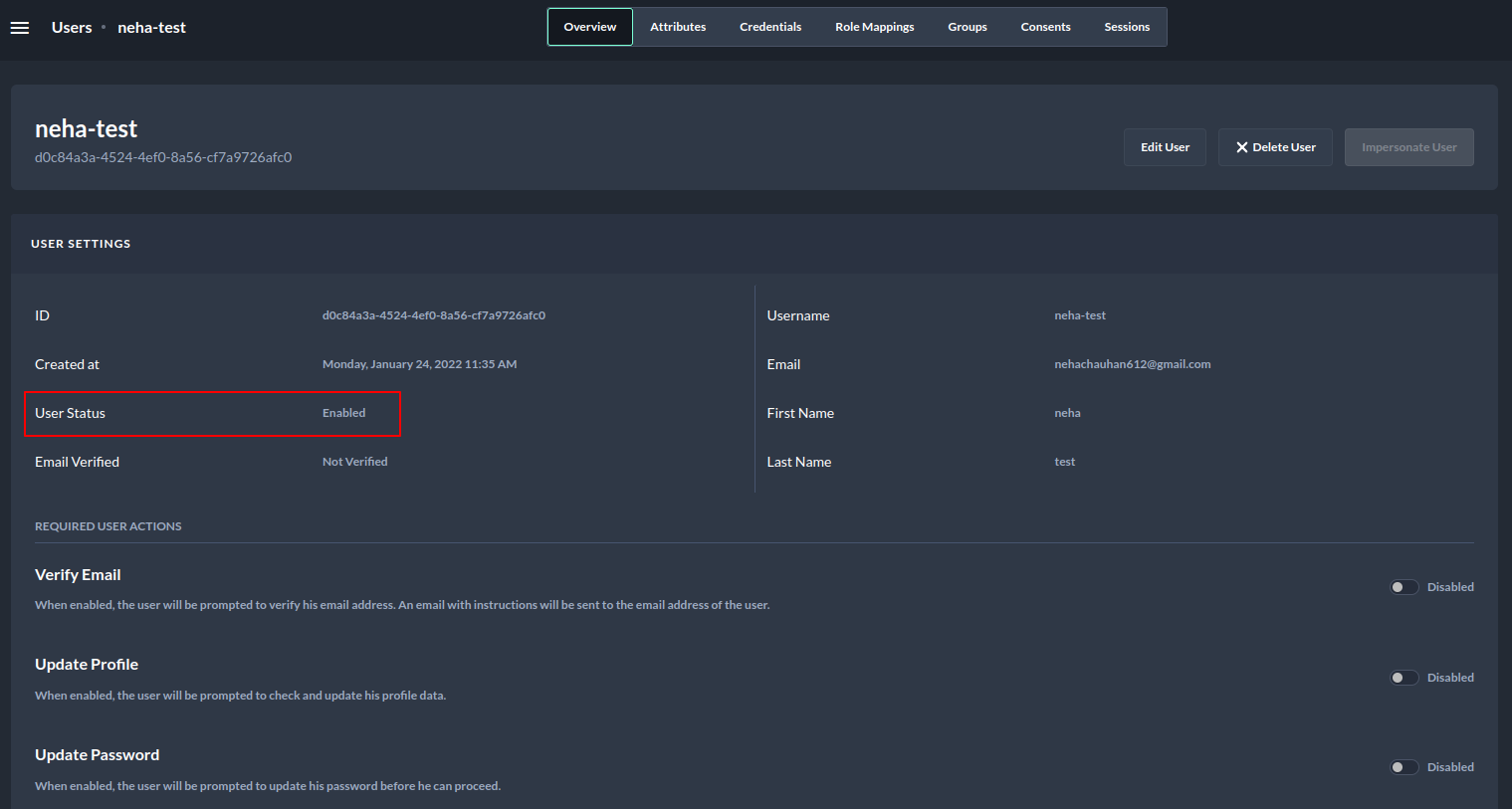
Disable user account - User Status
3. Select the Edit User button from the top right corner.
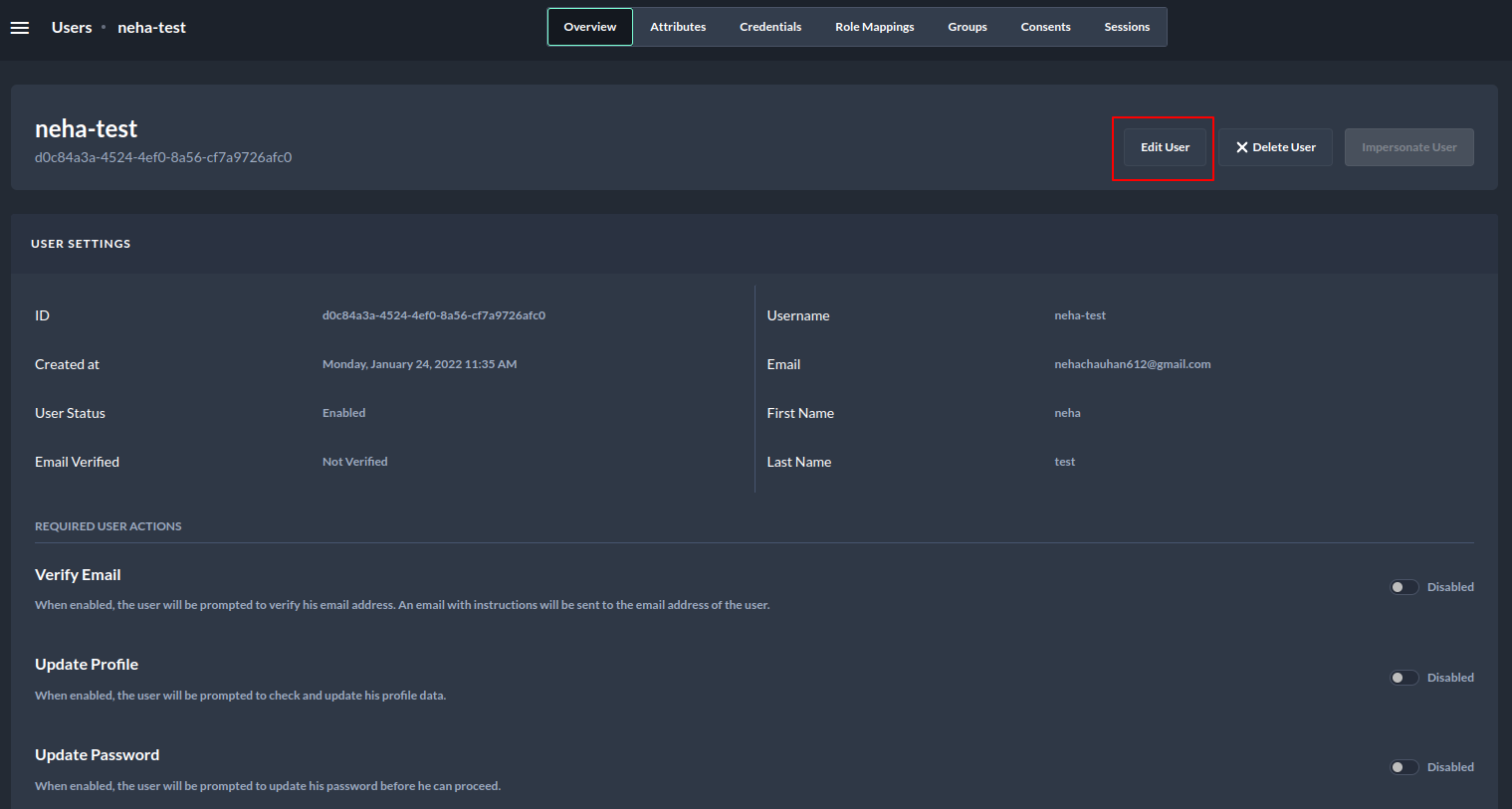
Disable user account - Edit User
4. Toggle the User Enabled button to disable the user account.
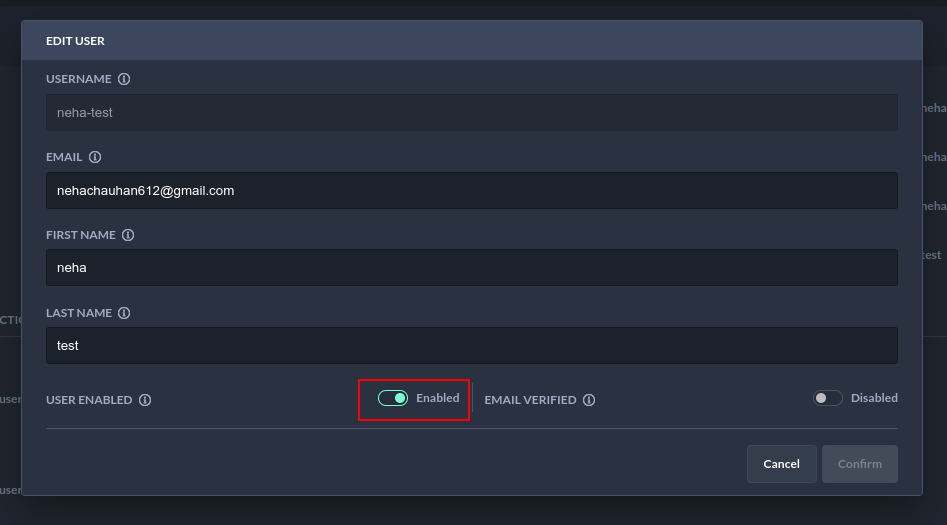
Disable user account - Enable/disable a user
5. Select confirm button.
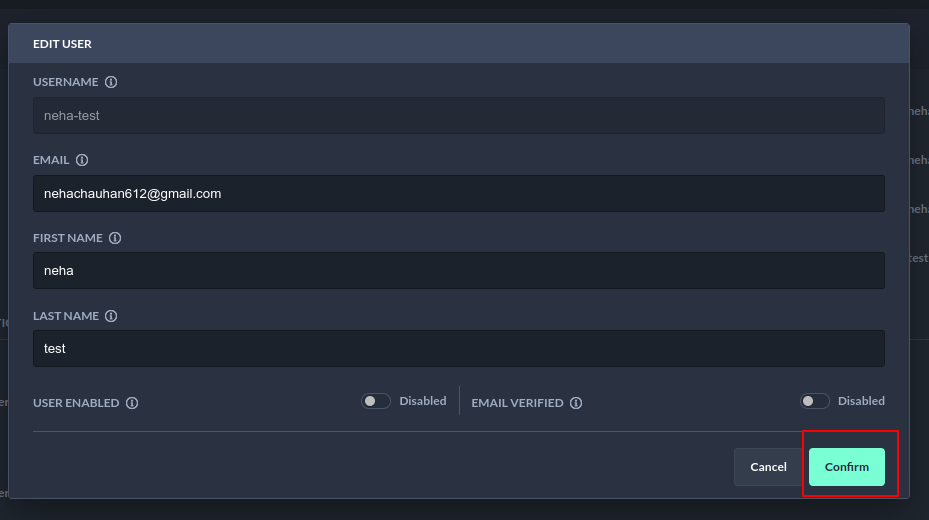
Disable user account - user edit dialog
Finally, the view is refreshed and the user status setting is set to disabled as shown below:
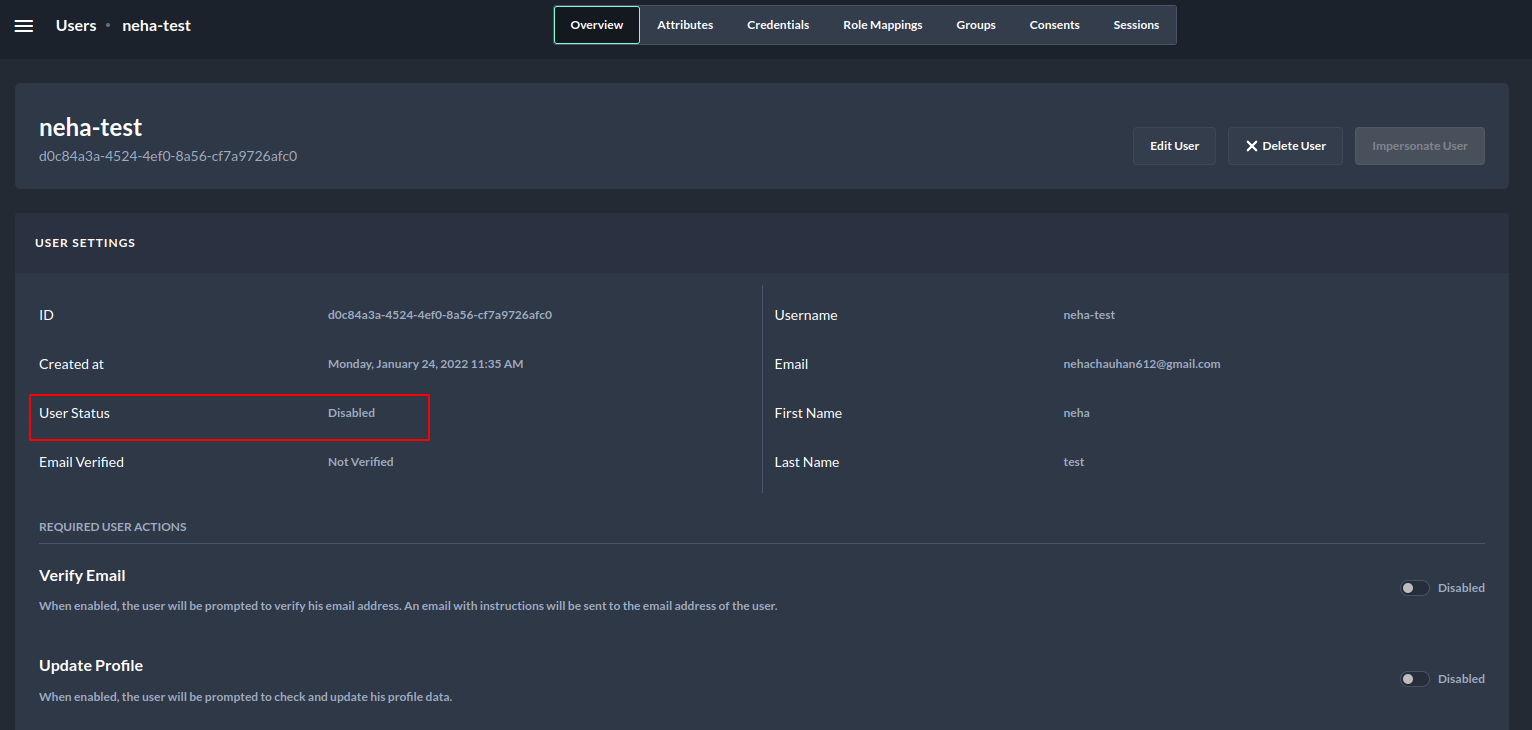
Disable user account - user detail view
If a disabled user tries to log in to the qibb portal now, the following message is displayed:
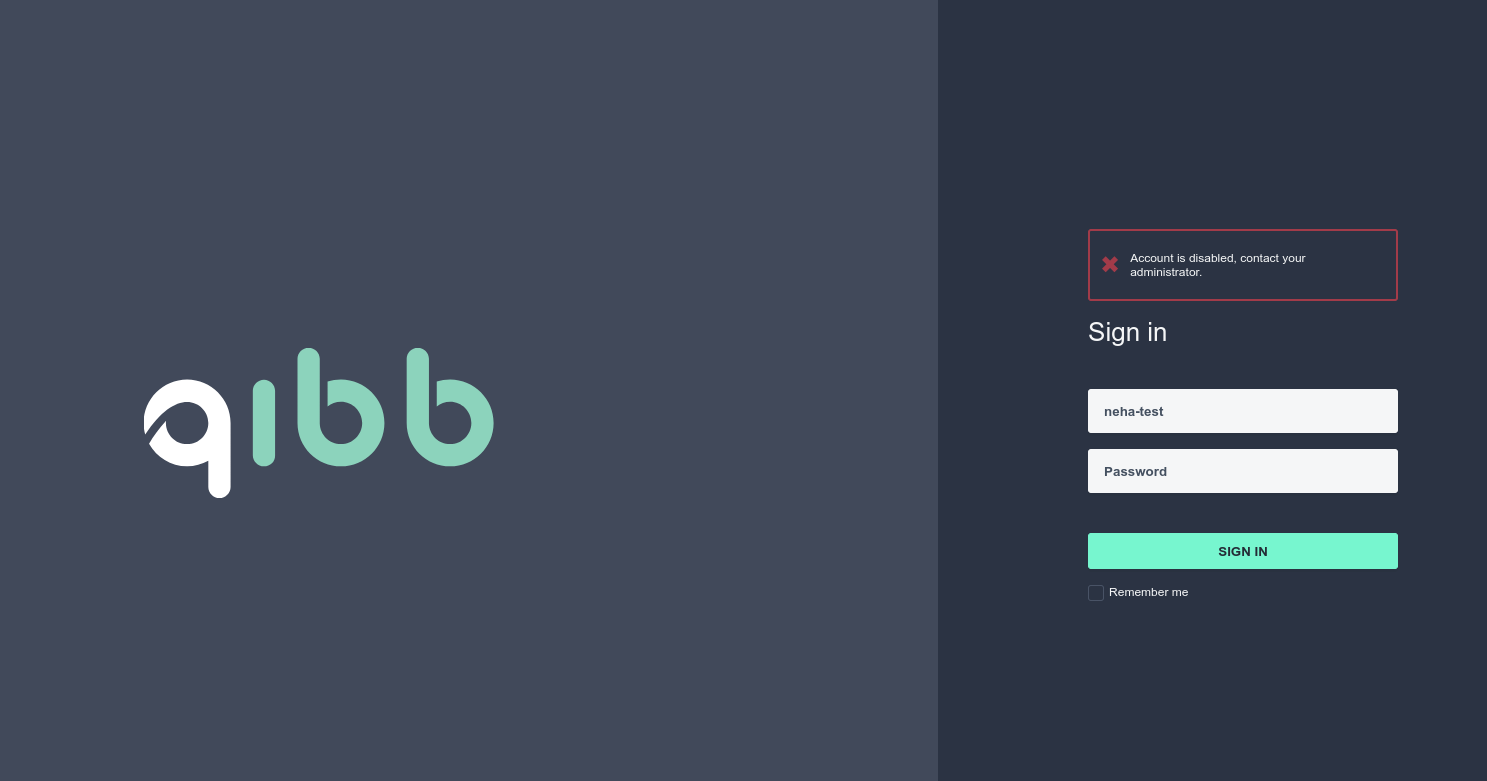
Disable user account - user login page
To enable a disabled account, contact the administrator.
