freispace
Introduction
freispace is a B2B SaaS platform that provides resource management and project planning solutions tailored for media companies. It integrates features such as resource allocation, project planning, budgeting and controlling, invoicing, and CO₂e tracking to streamline operations.
Committed to sustainability, freispace adheres to environmental, social, and governance (ESG) principles by operating CO₂-neutral data centers and promoting responsible resource management. Designed with user experience in mind, it simplifies post-production scheduling and reduces planning time.
You can find more details and the supported operations on freispace | qibb Catalog.
How to get started with freispace integration
Before you get started using freispace integration please make sure that you have the needed permission for the operations. Here you can find the freispace API Documentation.
You will need an API Key to use it as a bearer token for authentication. To generate an API Key login to your freispace dashboard.
Click on your Team to open the dropdown menu, and click the Team Settings button.
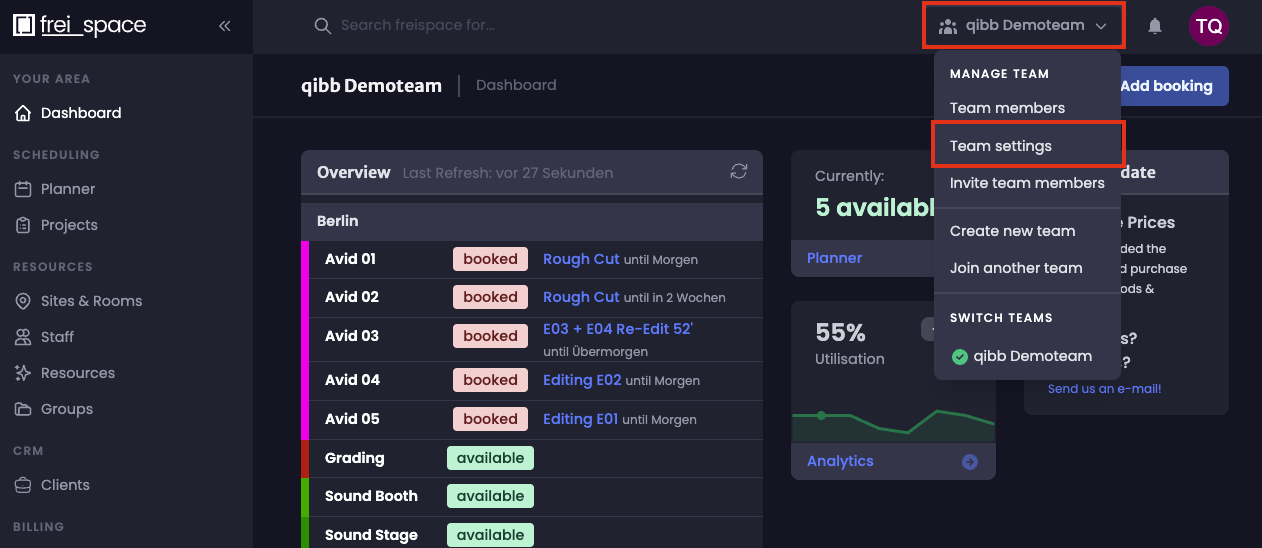
Redirect to the Integrations section, click on API keys and then click on Create API Key.
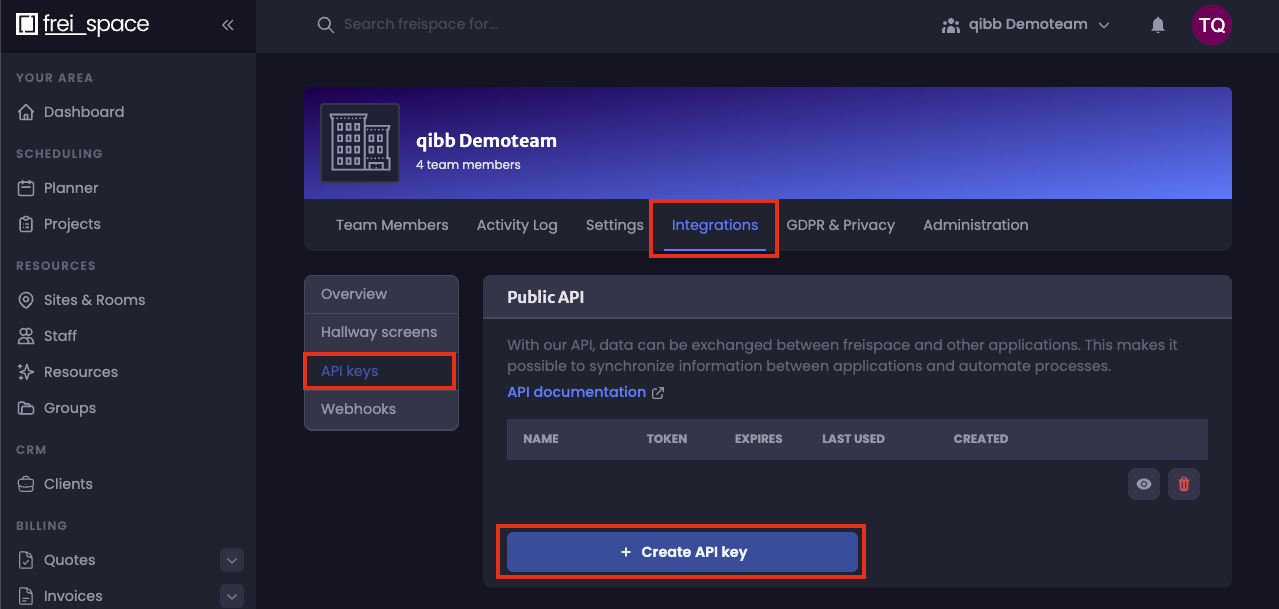
Provide a name for your API key, set an expiration date if required, define the permissions for your API key based on your needs and click the Create API Key button.
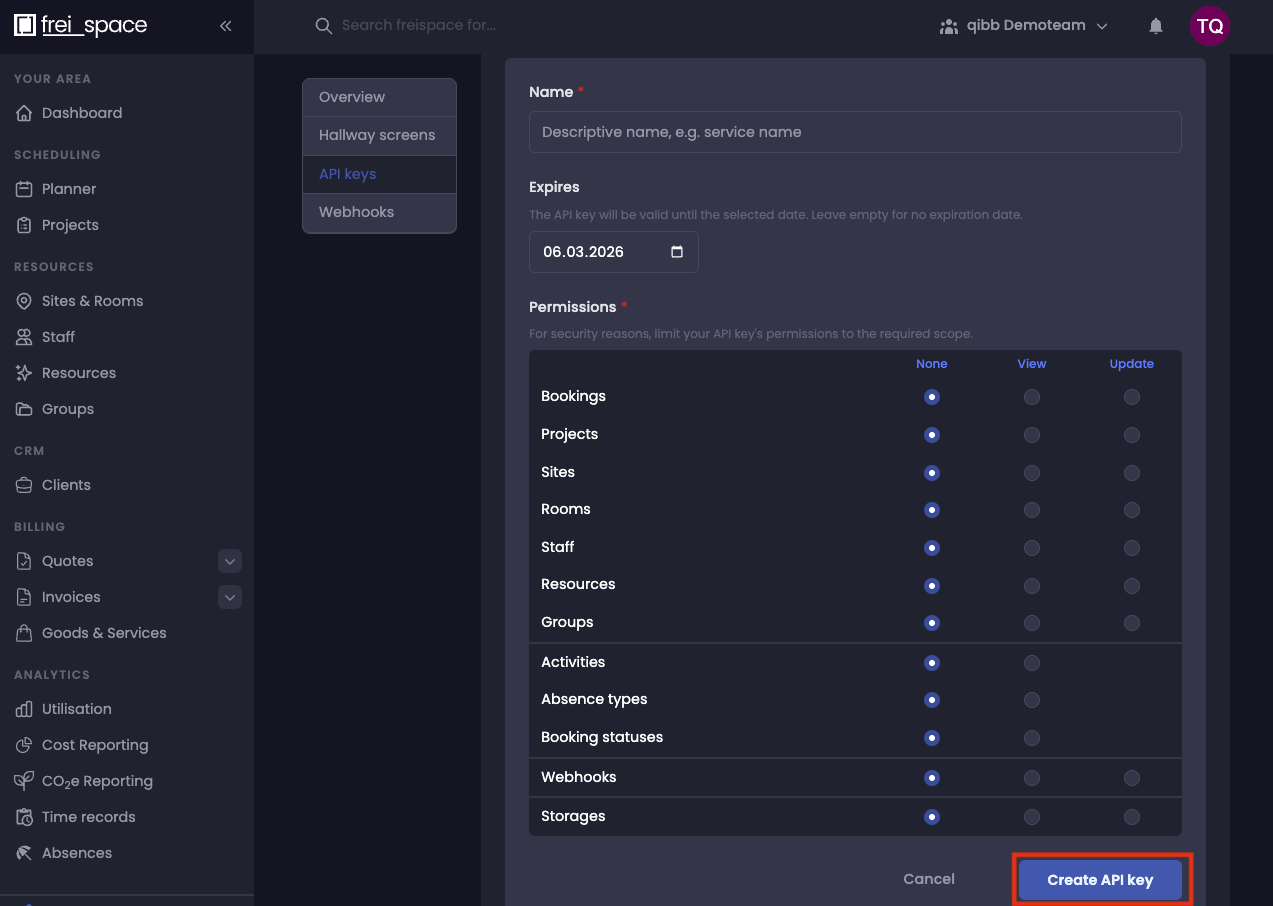
Copy the API key and save it securely for later use in authentication.
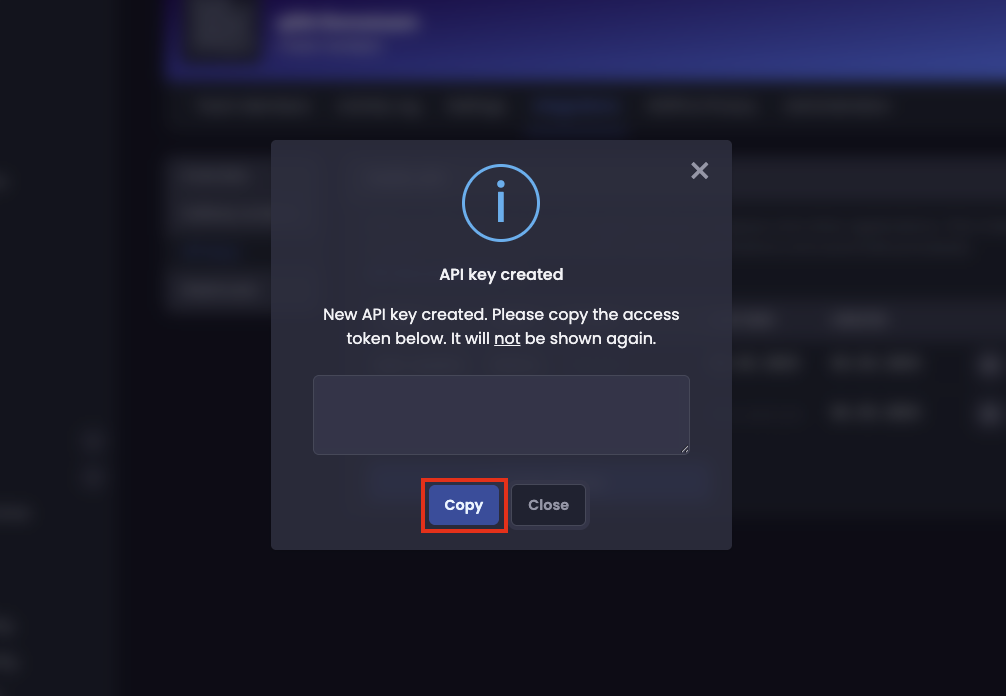
Go to qibb Workflow Editor, open Node Catalog in the right sidebar, and install freispace node by clicking on the + button.
Drag the freispace node and any other nodes you need from the left sidebar and place them in your flow.
Enter your API Key in the Advanced/Security field of the node. Alternatively, you can configure the Set API Token node which is in the example flow. After completing these steps, you can start using the integration!
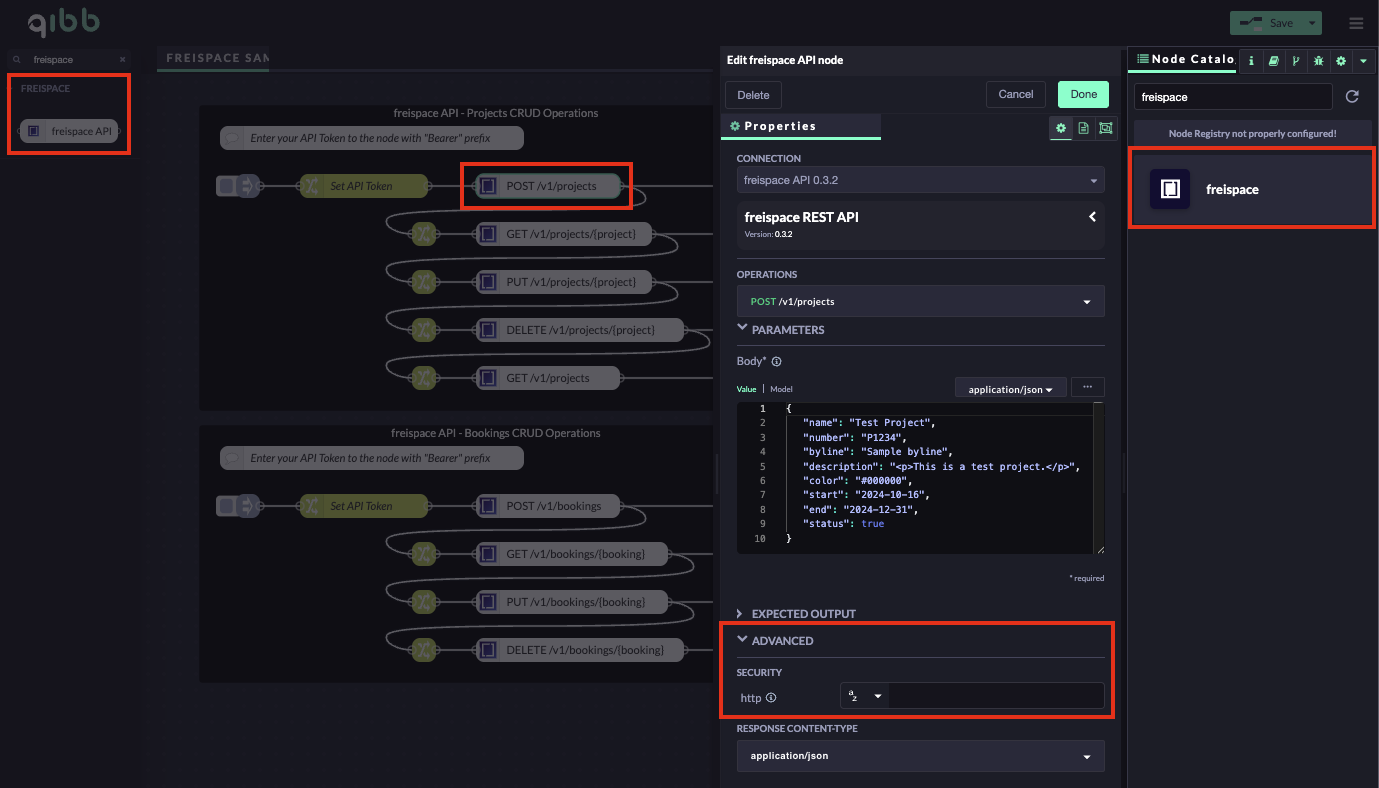
Importing flow examples of a node
Once you've successfully installed a node from the qibb catalog, you can easily import example flows that showcase how the nodes can be used. These example flows are directly accessible within the Flow Editor and are designed to guide users with helpful hints, including how to configure mandatory parameters and credentials.
Here's how to import examples:
In the top right corner of the Flow Editor, click on the menu icon.
Select Import to open the Import Dialog.
Click on the Examples tab.
Choose an example from the list.
Confirm your selection by clicking on the Import button.
By following these steps, you are now ready to make basic API calls using the provided examples. For further exploration of what’s possible, you can find more complex examples in the Flow Catalog.
