Google Natural Language AI
Introduction
Google Natural Language AI is an advanced natural language processing system developed by Google. It utilizes advanced machine learning algorithms to comprehend the sentiment, entities, and syntax within text, enabling the extraction of valuable insights from unstructured data.
The API offers a variety of features, including sentiment analysis to determine the emotional tone of content, entity recognition to categorize names, places, and organizations, and syntax analysis for a deeper understanding of the text's grammatical structure. Additionally, the API supports multi-language capabilities and allows users to train it for custom entity recognition, making it a versatile tool for businesses, developers, and researchers seeking to enhance their applications with comprehensive language understanding and processing functionalities.
You can find more details and the supported operations on Google Natural Language AI | qibb Catalog.
How to get started with Google Natural Language AI integration
Before you get started using Google Natural Language AI integration please make sure that you have the needed permission for the operations. Here you can find Google Natural Language API documentation.
You will need an API Key for authentication.
Get your API Key from your Google Cloud account. If you don`t have an API Key, you need to generate one.
If you have already a Project, continue to get API Key from step 5. If you don`t have a Project, you need to create one.
Sign in to your Google Cloud account, click on the Select a project button and click on New Project.
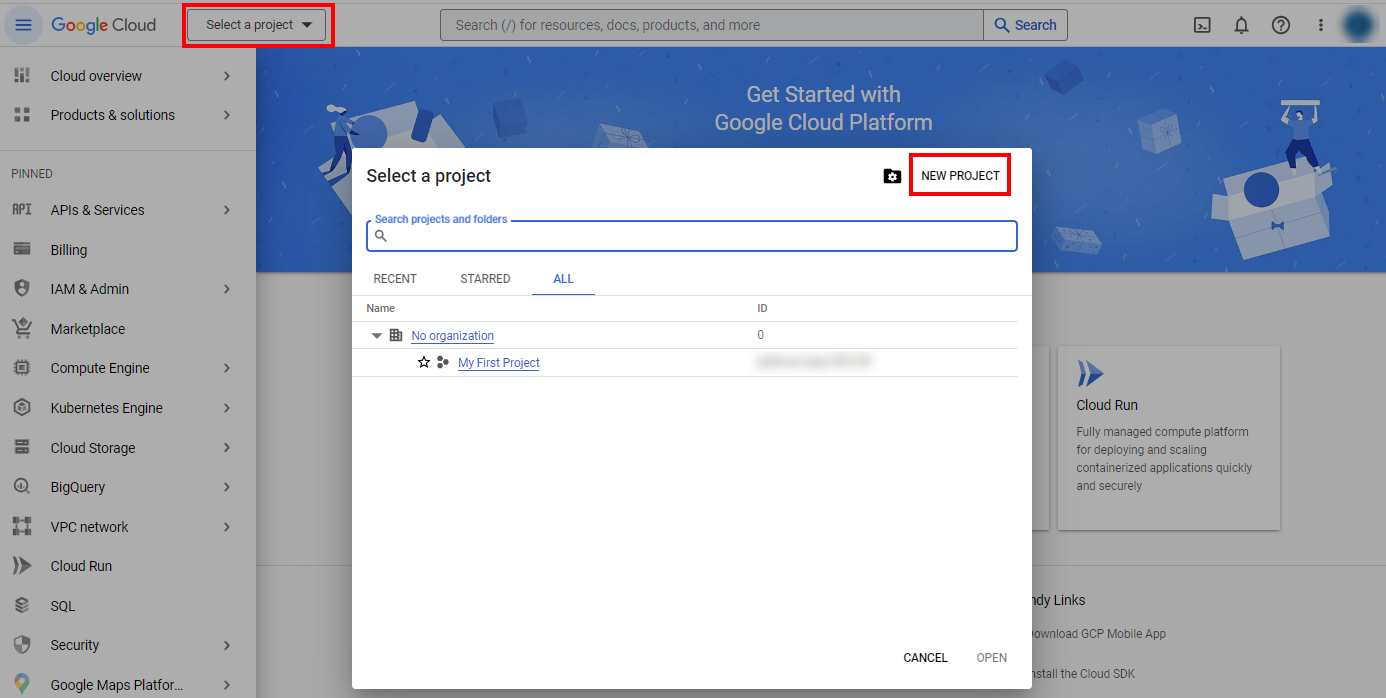
Once you select the related project, click on the API`s and Services button.
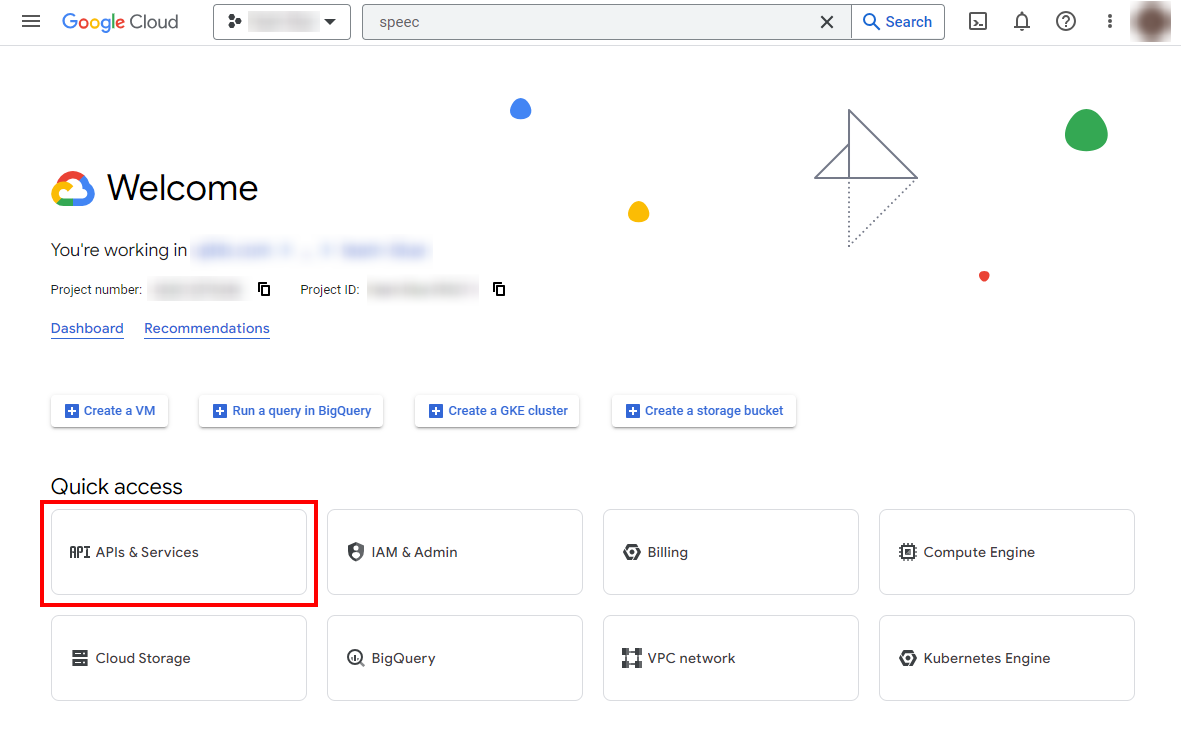
Click on Enabled APIs & services to check if Google Natural Language API is on the Enabled APIs list. If it is not on the list click on Enabled APIs & services button and enable the API.
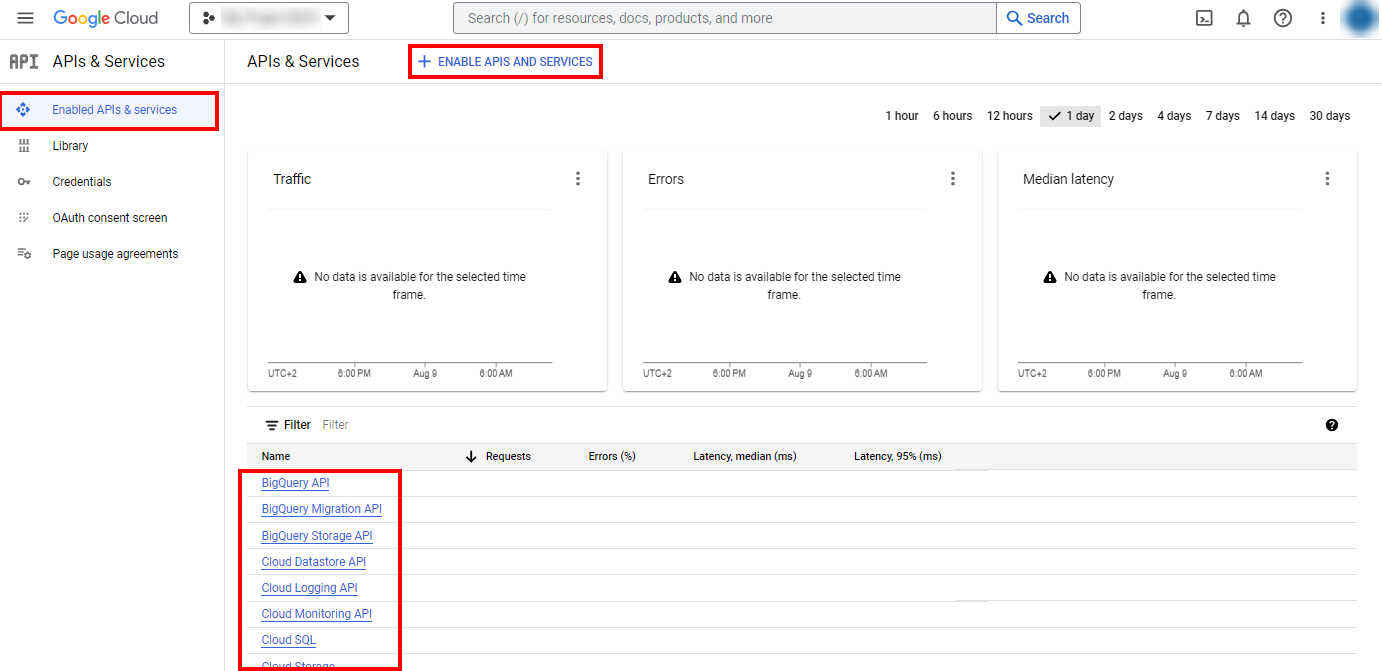
Click on the Credentials button. On the page that opens, you will see the Create Credentials button. Click on it and select API key.
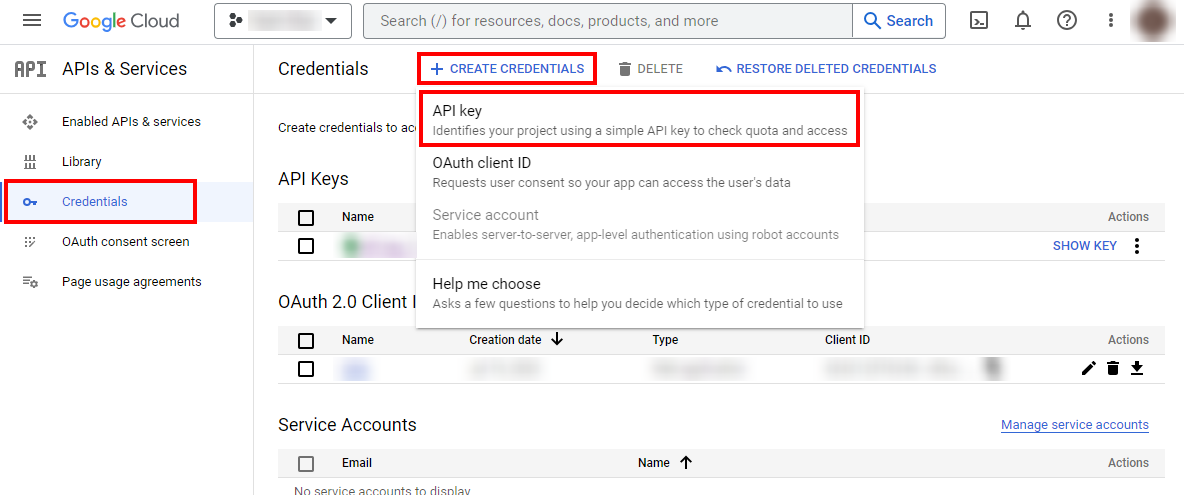
Once you click on API key button, your API key will be generated. You can manage restrictions for your API Key during creation or by clicking the name of your API Key. Save your API key to be able to use it later.

Go to qibb Workflow Editor, open Node Catalog in the right sidebar, and install Google Natural Language API node by clicking on the + button.
Drag Google Natural Language API node from the left sidebar and place them in your flow.
Enter your API Key in the Advanced/Security field of the node and start using the integration!
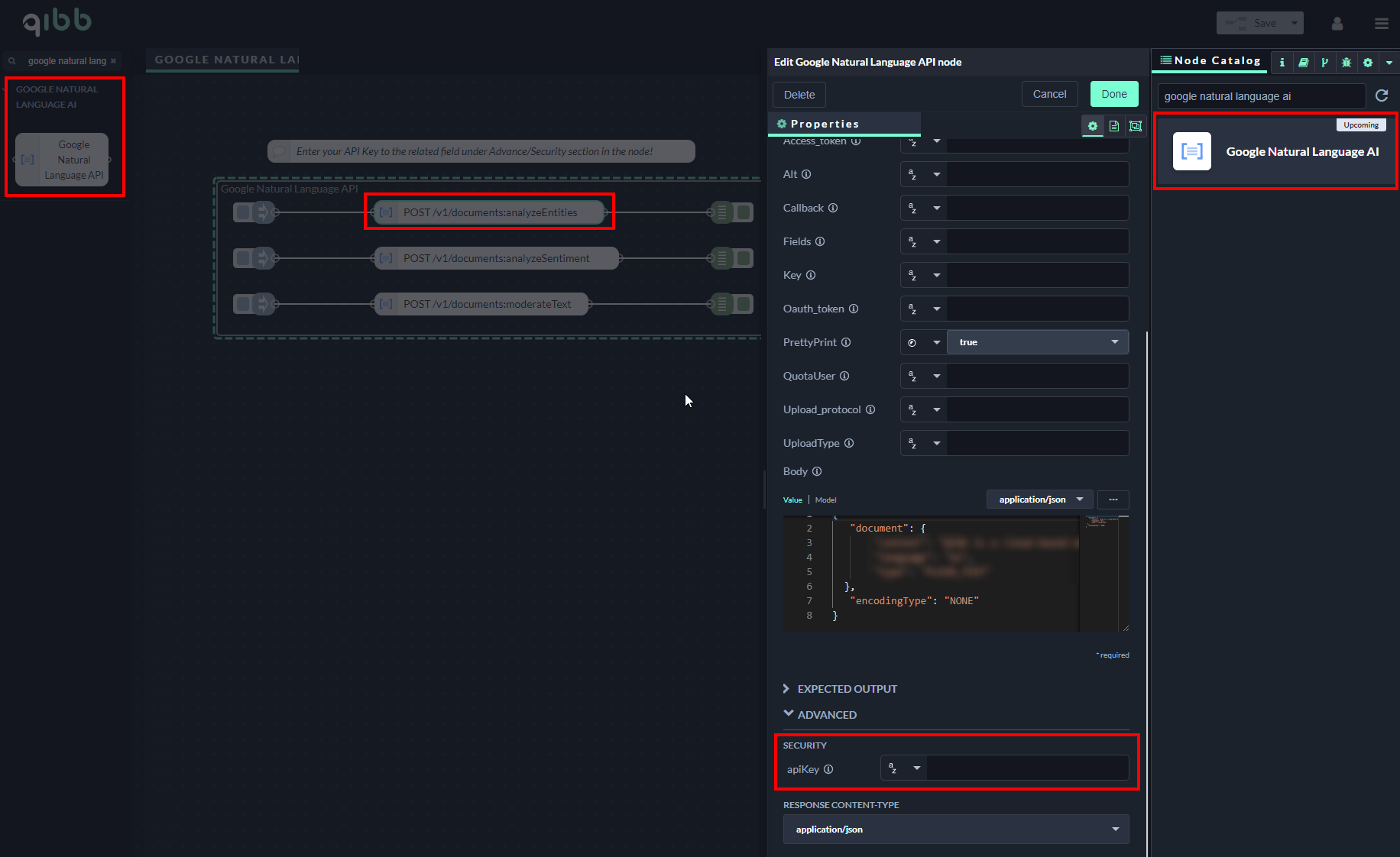
Importing flow examples of a node
Once you've successfully installed a node from the qibb catalog, you can easily import example flows that showcase how the nodes can be used. These example flows are directly accessible within the Flow Editor and are designed to guide users with helpful hints, including how to configure mandatory parameters and credentials.
Here's how to import examples:
In the top right corner of the Flow Editor, click on the menu icon.
Select Import to open the Import Dialog.
Click on the Examples tab.
Choose an example from the list.
Confirm your selection by clicking on the Import button.
By following these steps, you are now ready to make basic API calls using the provided examples. For further exploration of what’s possible, you can find more complex examples in the Flow Catalog.
