Merapar MDK Live Streaming
Introduction
Merapar is a technology consulting and software engineering company, specializing in cloud, security and media solutions for content providers, broadcasters, platform operators and OTT streamers. The focus is on developing and delivering strategic infrastructures, workflows, and consumer-facing applications that are designed to be scalable, robust, repeatable, and cost-effective.
Merapar’s MDK APIs provide operations to create, retrieve, update, and delete Stream resources, as well as the management of the underlying Amazon Web Services infrastructure, including AWS components like MediaConnect, MediaLive, MediaPackage and Cloudfront to enable dynamic event channels, and for tasks such as slate insertion and input switching.
Additionally, Merapar offers the user additional MDK endpoints to their Playback Service and Playout management via AWS MediaLive.
You can find more details and the supported operations at Merapar MDK Live Streaming | qibb Catalog.
How to get started with Merapar MDK Live Streaming integration
Before you get started with the Merapar MDK Live Streaming integration, please make sure that you have the needed permissions for those operations.
You need a Host URL and a API Key for authentication.
Go to the qibb Workflow Editor, open the Node Catalog in the right sidebar, and install Merapar MDK Live Streaming node by clicking on the + button.
Drag the Merapar OVP Media API node and any other nodes you require from the left sidebar to your flow and connect them.
Enter your Host URL in the Host field and your API Key in the Advanced/Security field of the node and start using the integration.
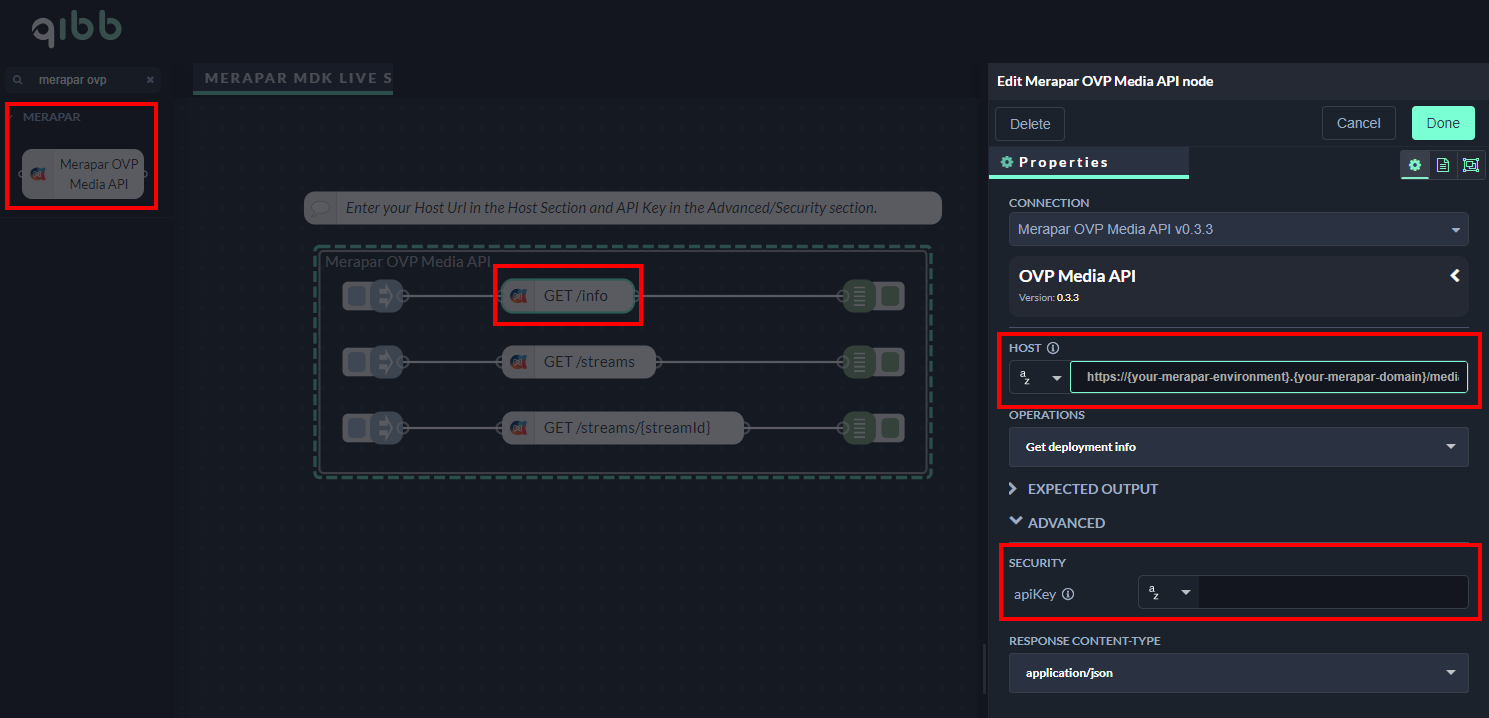
Importing flow examples of a node
Once you've successfully installed a node from the qibb catalog, you can easily import example flows that showcase how the nodes can be used. These example flows are directly accessible within the Flow Editor and are designed to guide users with helpful hints, including how to configure mandatory parameters and credentials.
Here's how to import examples:
In the top right corner of the Flow Editor, click on the menu icon.
Select Import to open the Import Dialog.
Click on the Examples tab.
Choose an example from the list.
Confirm your selection by clicking on the Import button.
By following these steps, you are now ready to make basic API calls using the provided examples. For further exploration of what’s possible, you can find more complex examples in the Flow Catalog.
