Prompting the user to set or update their password via email
ULTIMATE
To prompt the user to update his data, the following steps must be taken:
Navigate to the Users tab and locate the user who should be prompted by email to update their password.
After the user is found, navigate to the Credentials tab.
Select Update Password in the Reset Actions table.
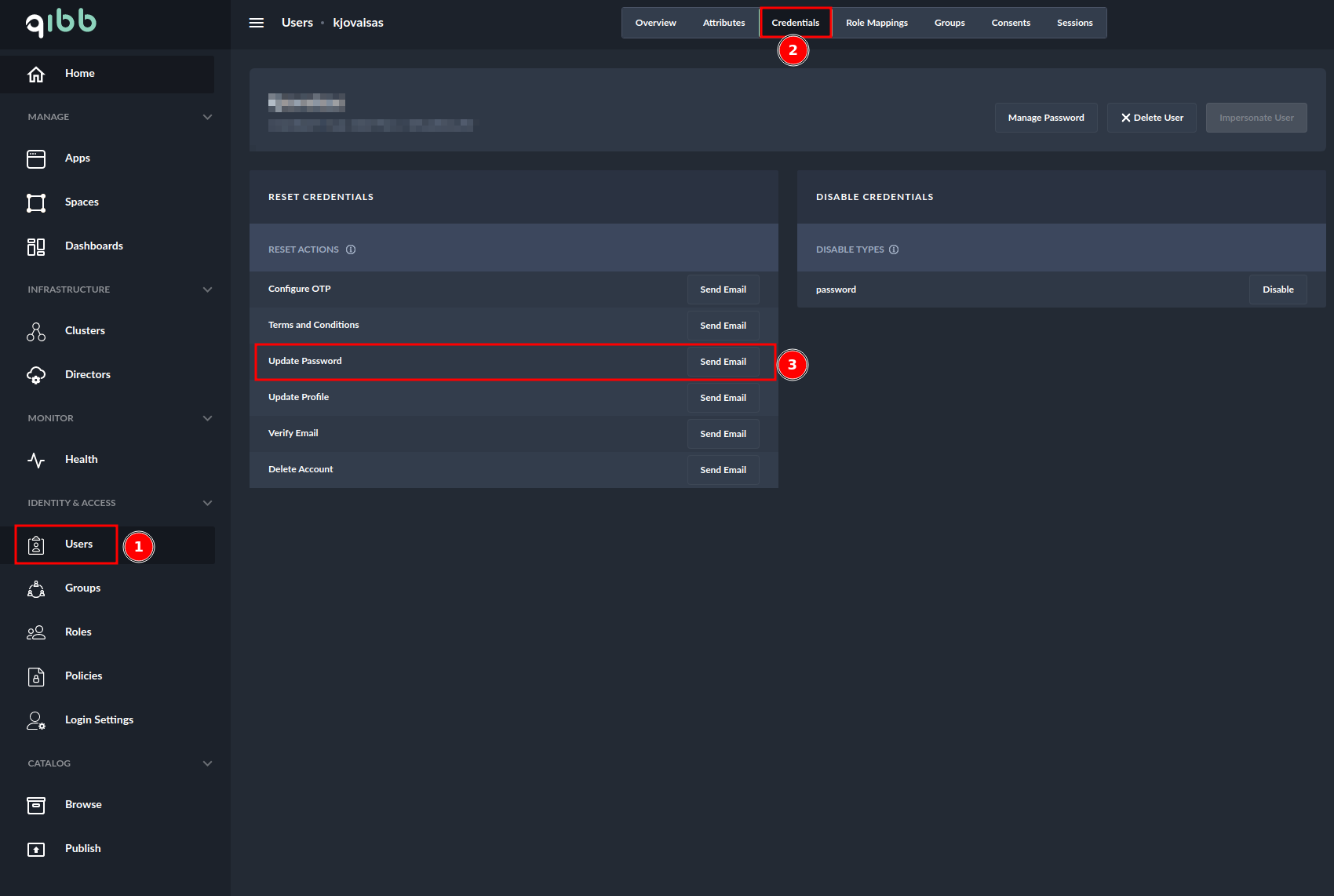
Prompting user to update its password - Credentials view
After clicking "Send email", enter the value and select the type of the value to specify how long the password reset link should be valid for
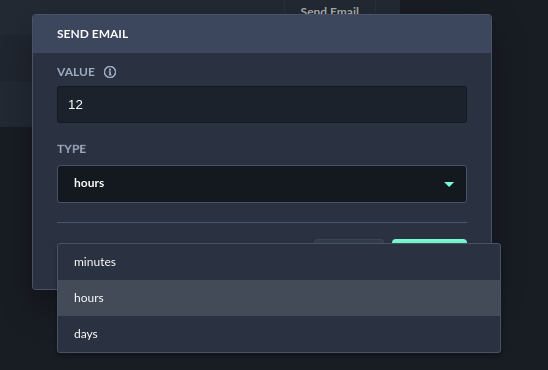
Prompting user to update its password - Selecting the value and type for email link validity
After defining the value press Confirm
You should receive an email with the link to update your password and a defined time for how long the link is valid
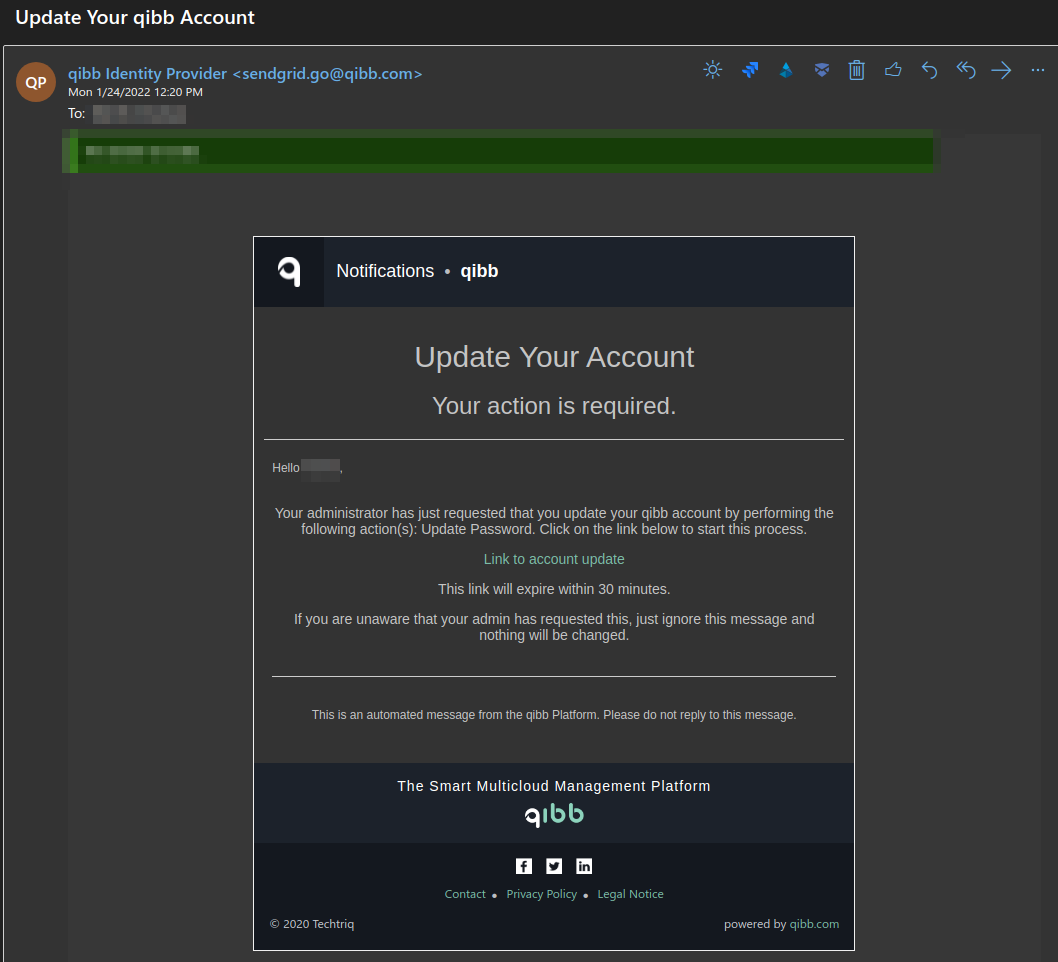
Prompting user to update its password - User receiving an email to update its password
After clicking on the account update link, the user will be prompted with the qibb login screen and asked to act on their account
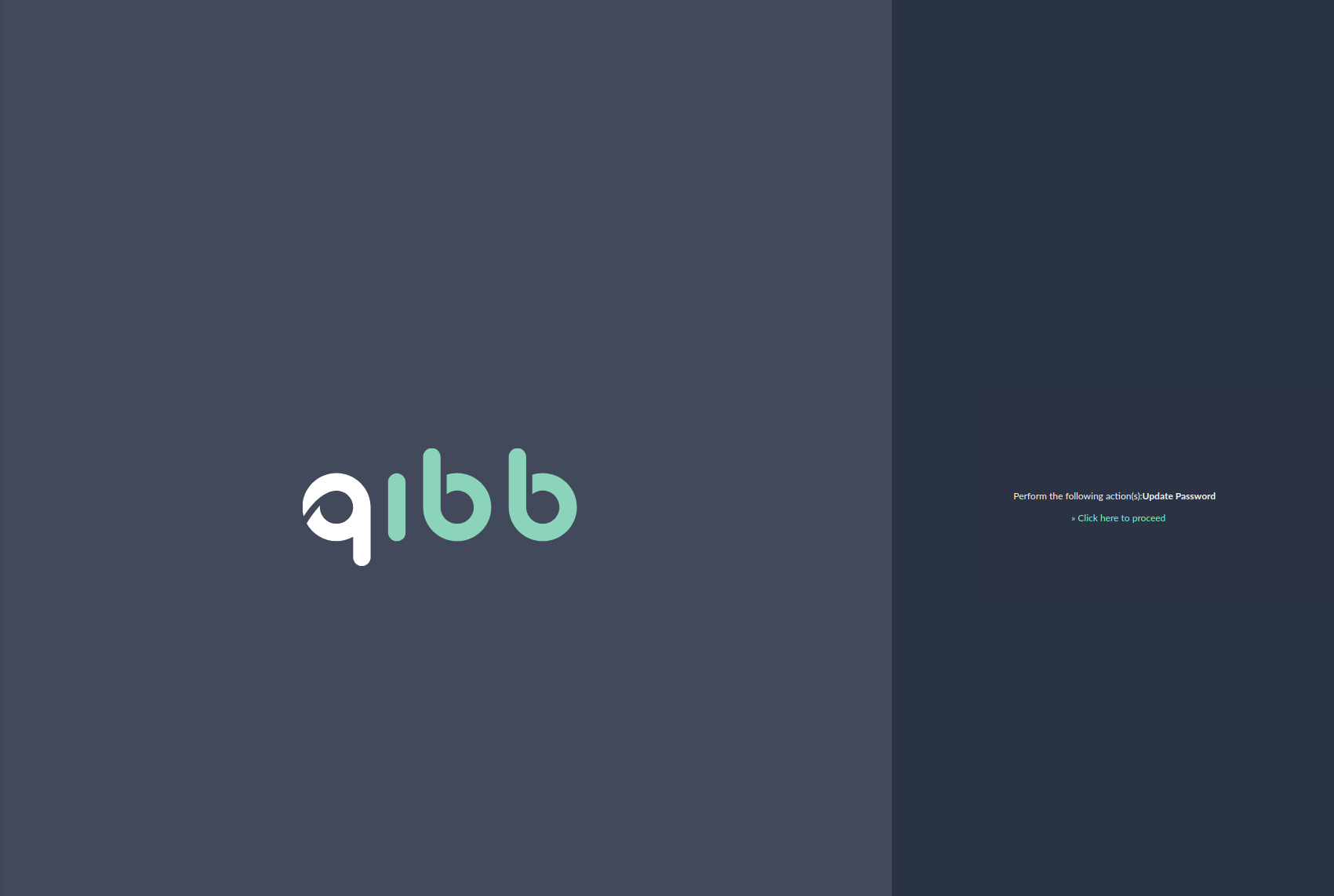
Prompting user to update its password - User greeting to perform an action
The user then needs to select Click here to proceed and fill in the new password for their account
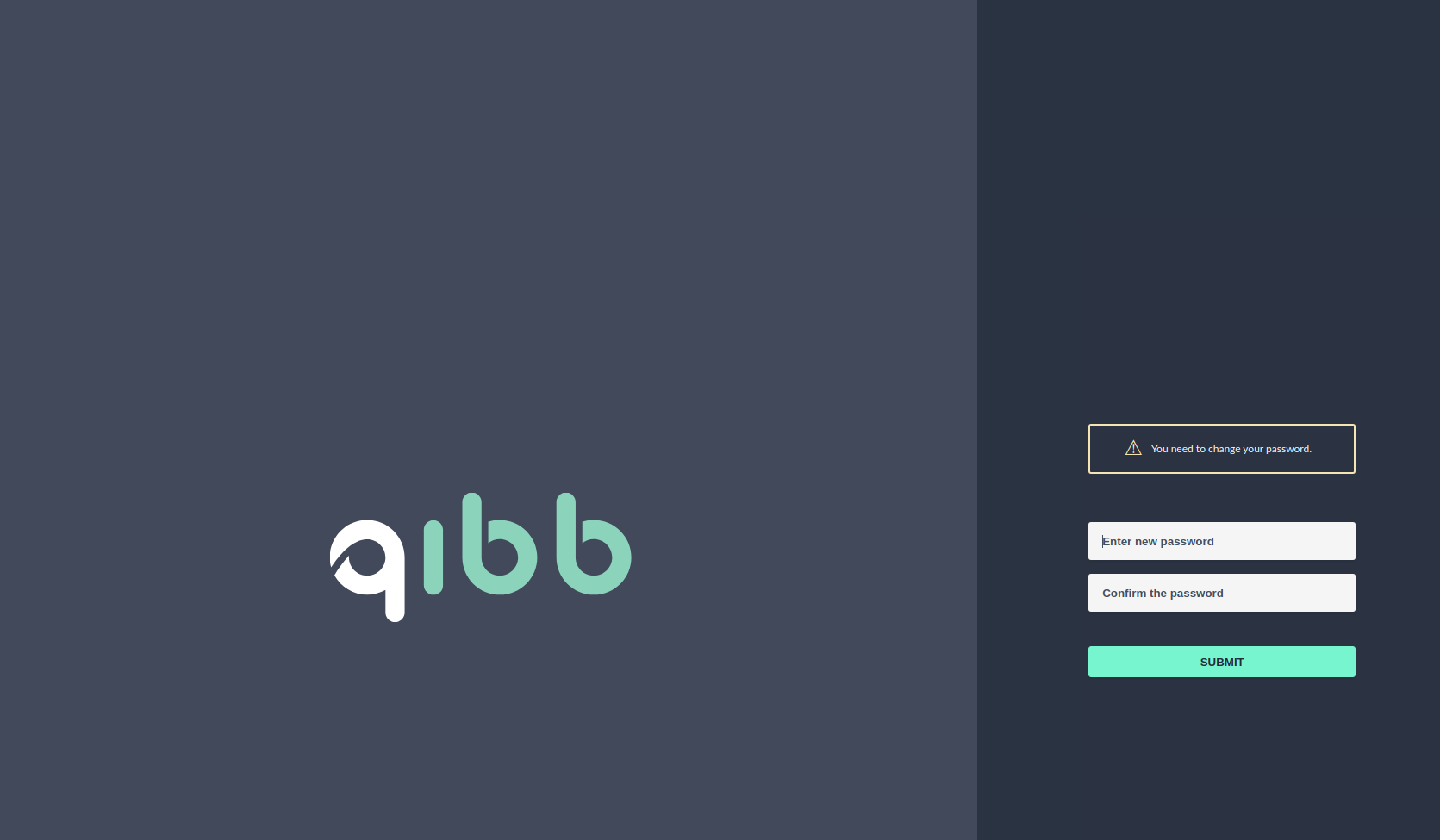
Prompting user to update their password - User is prompted to update their password
After filling in the new password and confirming them, the user will get the confirmation on the website of the action’s success
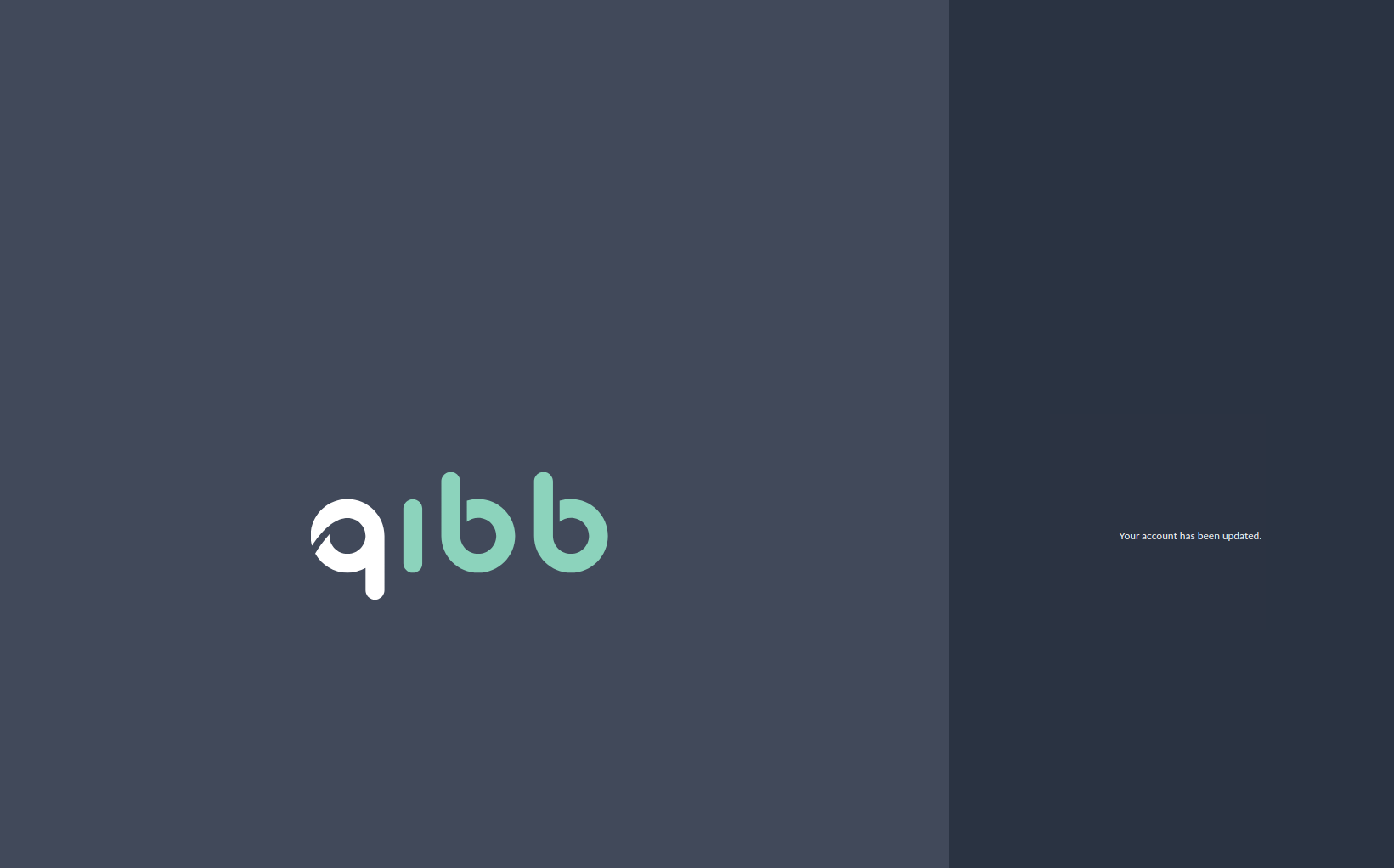
Prompting user to update its password - Confirmation that the action was a success
The user can then log in to the platform with their new credentials.
