VidiNet
Introduction
VidiNet is a cloud-based platform that provides a robust footing for the complete content chain. It offers a broad range of applications and services, including complete turnkey systems, toolkits, and quick-starts for organizations of all sizes. VidiNet is designed for fast on-boarding and instant scalability, with a transparent and straightforward cost structure that allows you to predict the cost of running.
You can use VidiNet to manage content, automate workflows, and deliver high-quality video to your audience.
With VidiNet, you can:
Manage and store content in the cloud
Automate workflows to reduce manual work
Deliver video to your audience on multiple platforms and devices
Analyze and optimize your content performance
You can find more details and the supported operations on VidiNet| qibb Catalog.
How to get started with VidiNet integration
Before you get started using VidiNet integration, please make sure that you have the needed permission for the operations.
You would need Username and Password for authentication.
Go to qibb Workflow Editor, open Node Catalog in the right sidebar, and install VidiNet node by clicking on the + button.
Drag and drop VidiNet Auth and VidiNet nodes from the left sidebar to your flow and connect them.
Enter your credentials to the Username and Password fields of VidiNet Auth node.
Use the VidiNet node to manage your content, automate your workflows, and deliver high-quality video to your audience.
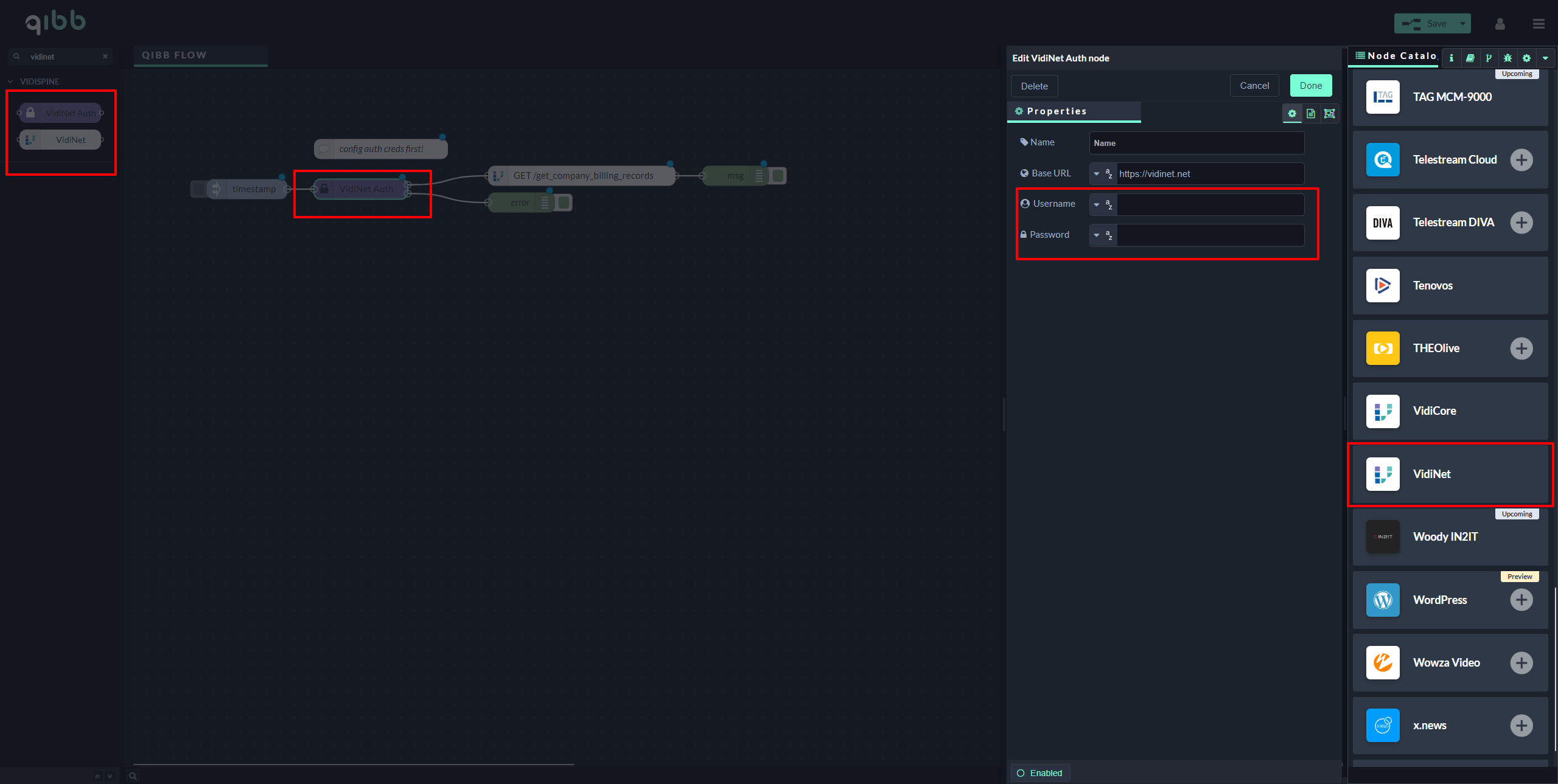
Importing flow examples of a node
Once you've successfully installed a node from the qibb catalog, you can easily import example flows that showcase how the nodes can be used. These example flows are directly accessible within the Flow Editor and are designed to guide users with helpful hints, including how to configure mandatory parameters and credentials.
Here's how to import examples:
In the top right corner of the Flow Editor, click on the menu icon.
Select Import to open the Import Dialog.
Click on the Examples tab.
Choose an example from the list.
Confirm your selection by clicking on the Import button.
By following these steps, you are now ready to make basic API calls using the provided examples. For further exploration of what’s possible, you can find more complex examples in the Flow Catalog.
