Introduction
WhatsApp is a messaging platform that allows users to send text messages, make voice and video calls, and share media files over the internet. It is widely used for both personal and business communication due to its simplicity, end-to-end encryption, and cross-platform availability.
The WhatsApp API suite enables businesses to integrate WhatsApp into their customer communication channels, facilitating automated and personalized interactions. These APIs are commonly used for customer support, notifications, and marketing by enabling chatbot functionality, message templates, and integration with CRM systems. WhatsApp Business API, in particular, is designed for larger enterprises to streamline customer engagement and provide a secure communication environment.
You can find more details and the supported operations on WhatsApp | qibb Catalog.
How to get started with WhatsApp integration
Before you get started using WhatsApp integration please make sure that you have the needed permission for the operations. Here you can find the WhatsApp API Documentation.
You will need a Token for authentication. There are several ways to create a temporary or permanent Token. A System User Token will you give a permanent access.
To create a token login to your Meta Business Suite.
In the left sidebar, click Settings, then System Users, and select Add.
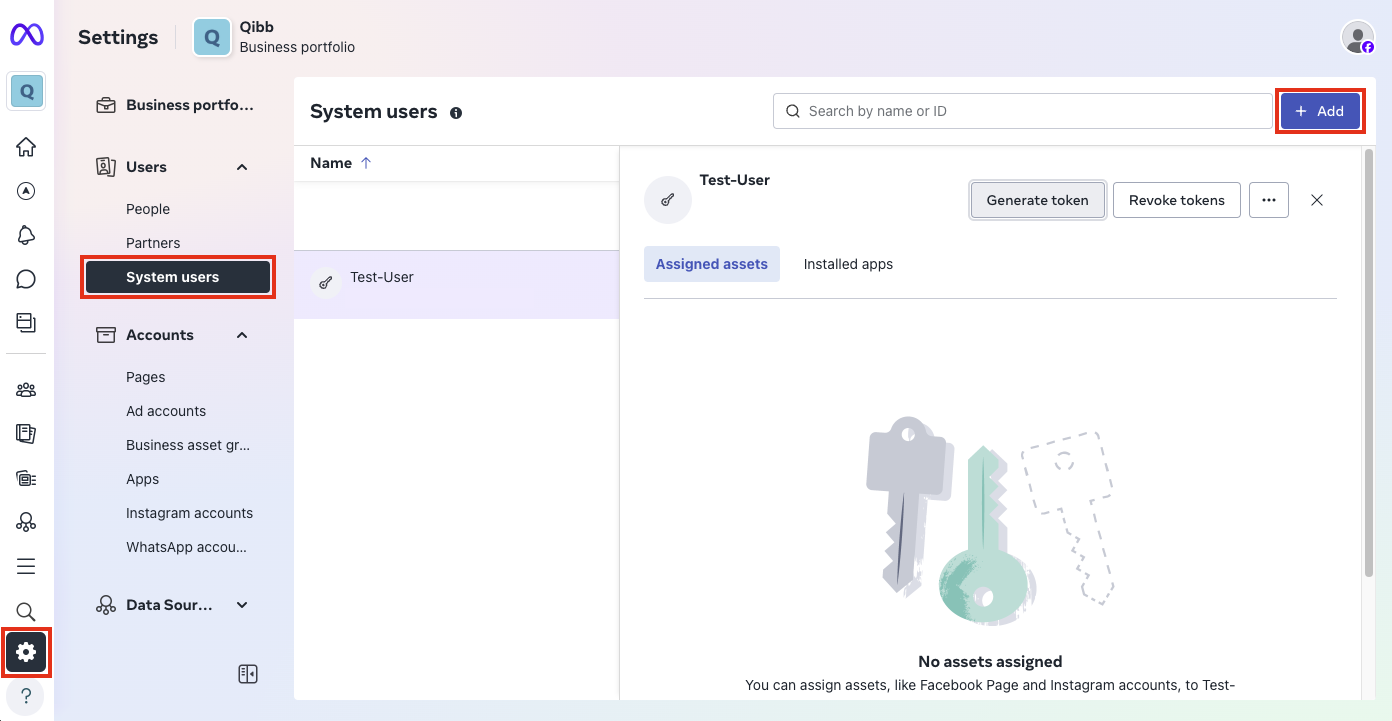
Give a name to your system user, select Admin as system user role and click on Create system user button.
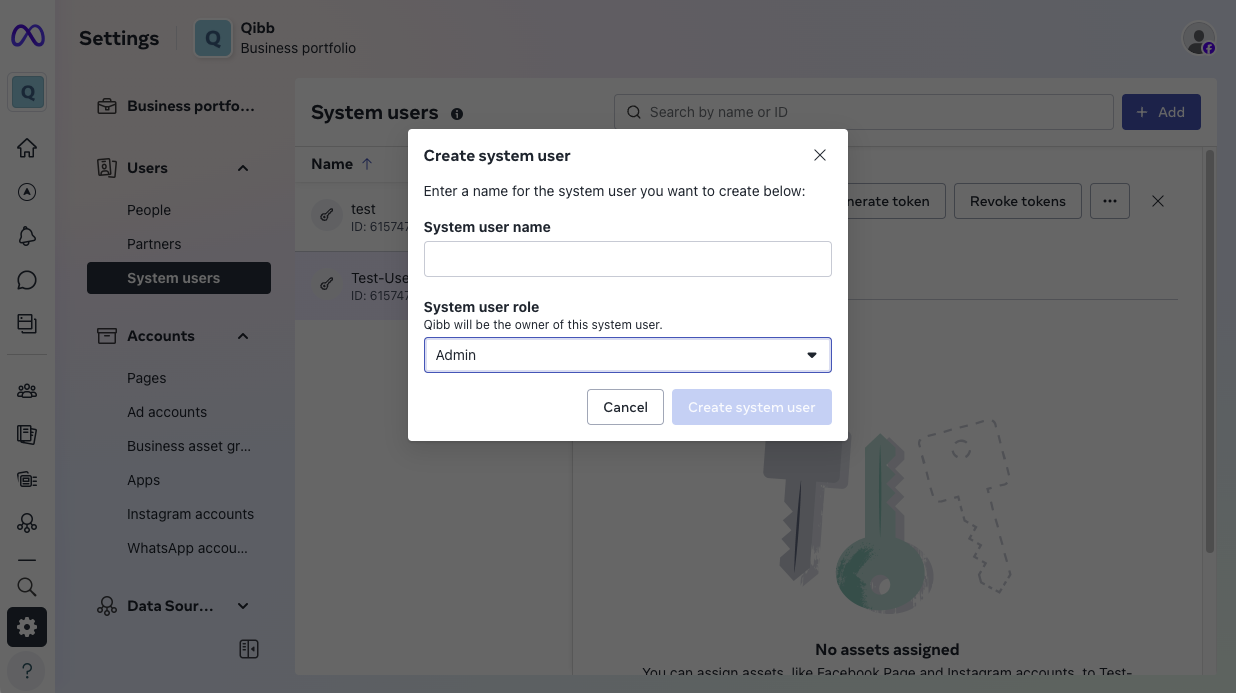
Select the newly created user, go to Generate Token and pick an app.

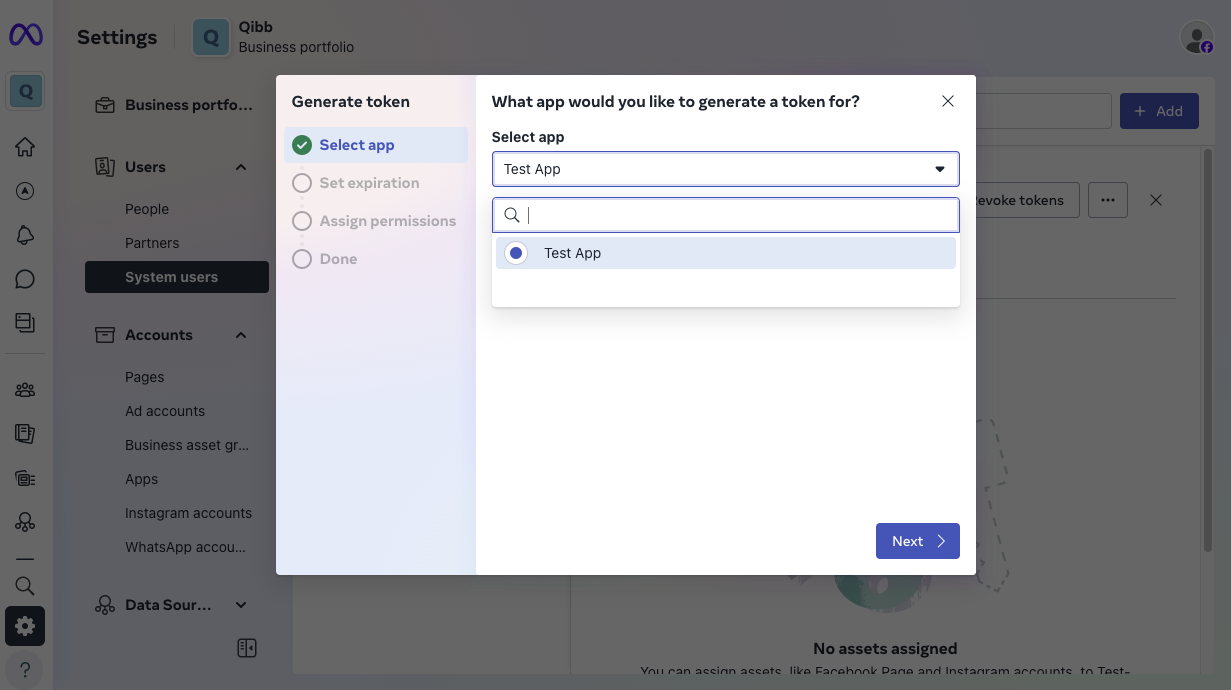
Set token expiration between the options 60 days or never.
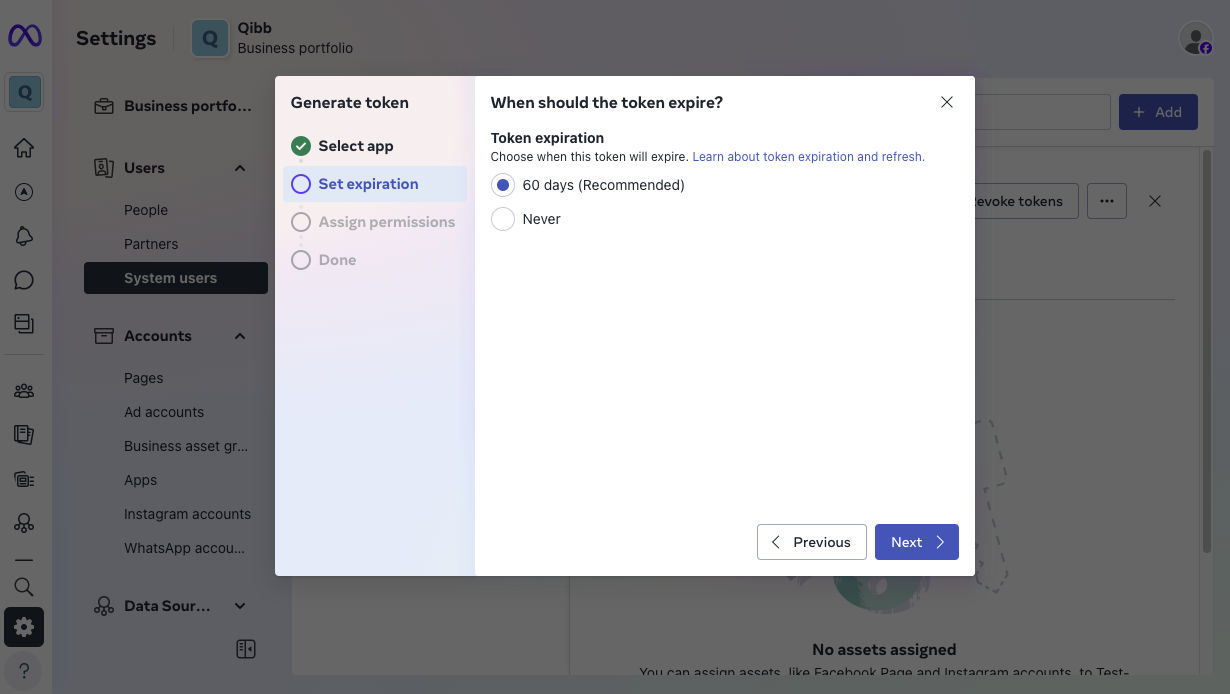
Select the following permissions and click Generate Token:
business_management,whatsapp_business_manage_events,whatsapp_business_management, andwhatsapp_business_messaging.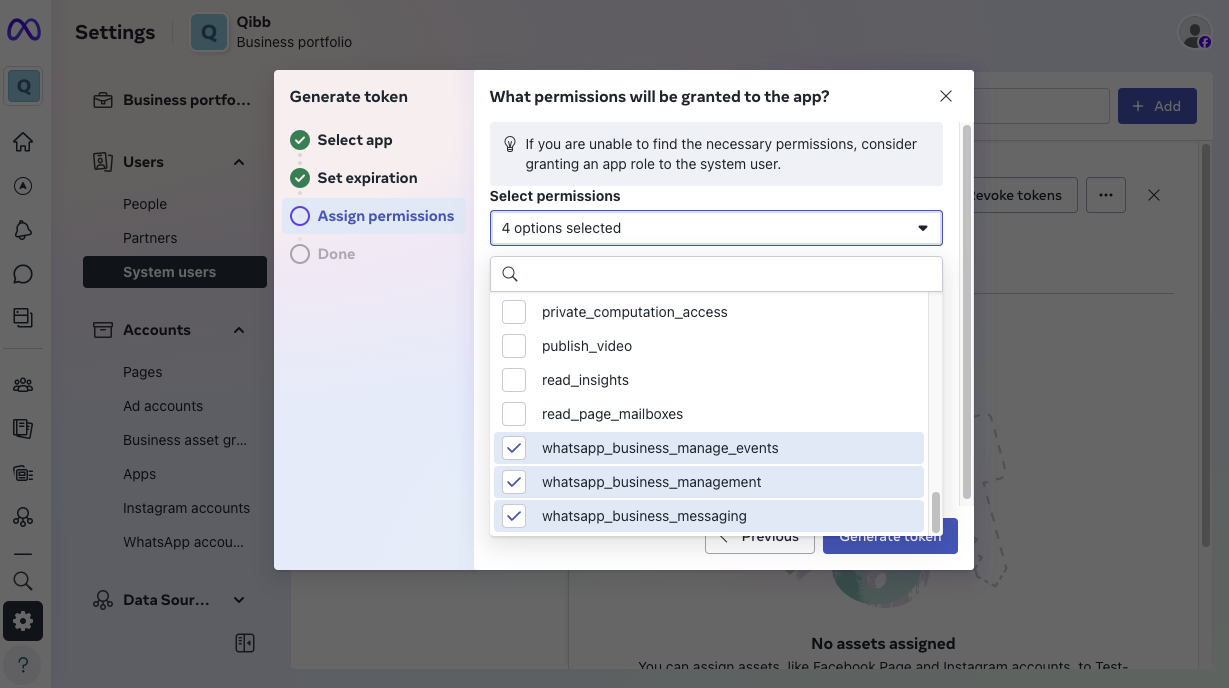
Copy the Token to save it securely for later use in authentication.
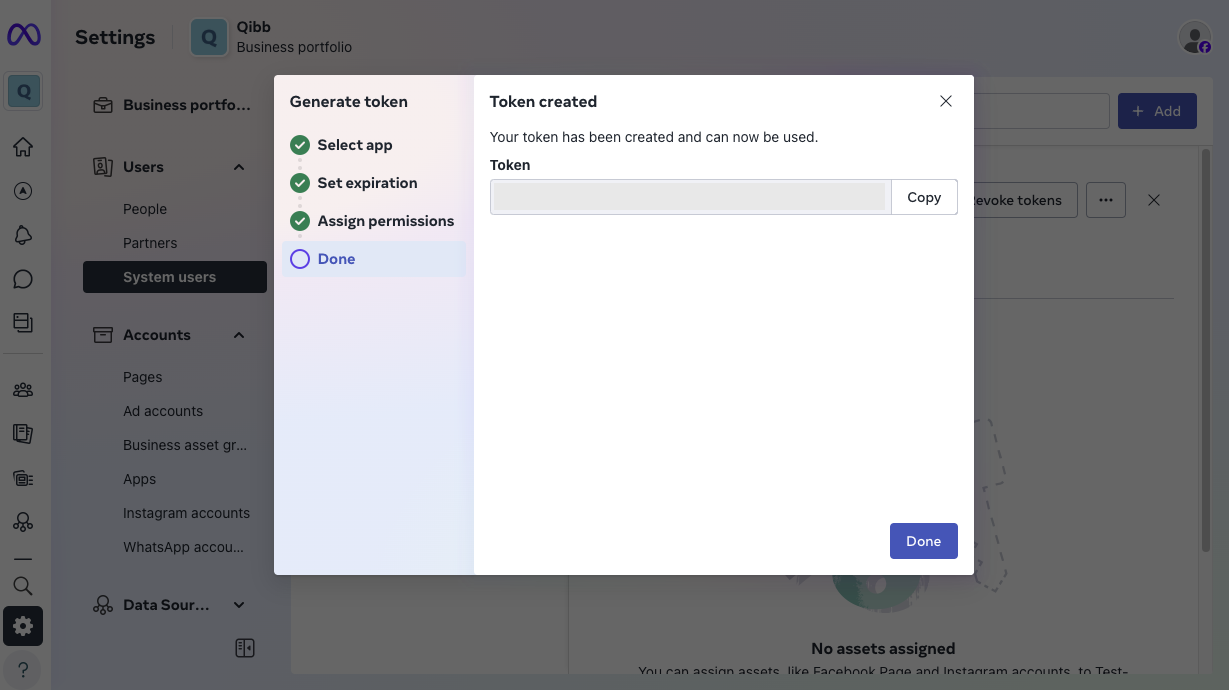
Go to qibb Workflow Editor, open Node Catalog in the right sidebar, and install WhatsApp node by clicking on the + button.
Drag the WhatsApp node and any other nodes you require from the left sidebar to your flow and connect them.
Enter your Token in the Advanced/Security field of the node. Alternatively, you can configure the Add parameters node which is in the example flow. After completing these steps, you can start using the integration!

Importing flow examples of a node
Once you've successfully installed a node from the qibb catalog, you can easily import example flows that showcase how the nodes can be used. These example flows are directly accessible within the Flow Editor and are designed to guide users with helpful hints, including how to configure mandatory parameters and credentials.
Here's how to import examples:
In the top right corner of the Flow Editor, click on the menu icon.
Select Import to open the Import Dialog.
Click on the Examples tab.
Choose an example from the list.
Confirm your selection by clicking on the Import button.
By following these steps, you are now ready to make basic API calls using the provided examples. For further exploration of what’s possible, you can find more complex examples in the Flow Catalog.
